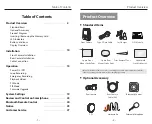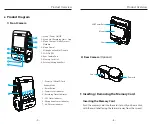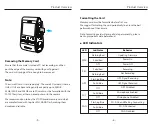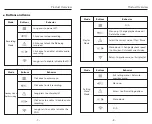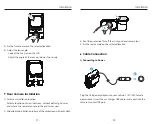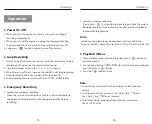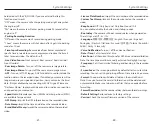Emergency Recording
Automatic emergency recording
When the G-sensor is activated by a collision, the current footage
will be locked automatically to avoid being overwritten by loop
recording.
Manual emergency recording
Pressing the [ ] button during a recording will lock the current
file being recorded. Once locked, the file will not be overwritten by
the loop recording feature.
Note:
Collision sensing feature can be adjusted in settings under the
“G-sensor” option. Locked files are saved to SD card: DCIM \ Movie \ RO
1.
2.
Loop Recording
Insert a microSD card into the camera’s card slot and automatic loop
recording will begin once the camera detects power.
Time frame for each video file is 1 / 2 / 3 / 5 / 10 minutes.
When there is insufficient space on the microSD card, loop recording
will automatically overwrite the oldest files (one by one).
Loop recording files are saved to SD card: \ DCIM \ MOVIE folder.
1.
1.
2.
3.
2.
3.
4.
Operation
Power On / Off
When you start the engine, the camera will turn on and begin
recording automatically.
When you turn off the engine or unplug the charging cable from
the power adapter, the camera will stop recording and turn off.
Long press [ ] button to power on or off the camera.
Playback Videos
Under standby mode (not recording), long press [ ] button to
enter the playlist.
Use the arrow buttons [ ] to select the desired video and
press the button [ ] to play.
Press the [ ] button to exit.
1.
2.
3.
Note:
1. Separate files are created for the recordings of front and rear
camera.
2. The file name of front camera is Year_Date_Time_***
F
, and
Year_Date_Time_***
R
for rear camera.
3. The default video resolution of front and rear camera are
2560 x 1440P 30fps.
Operation
Operation
15
16