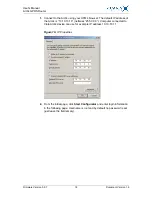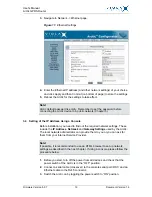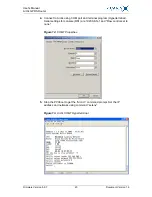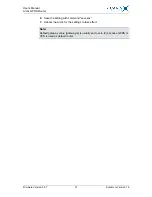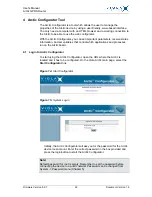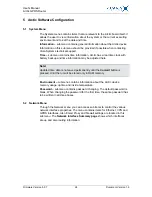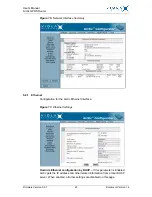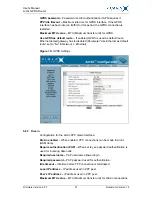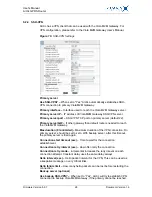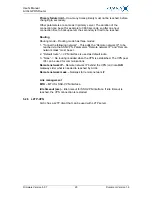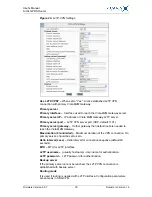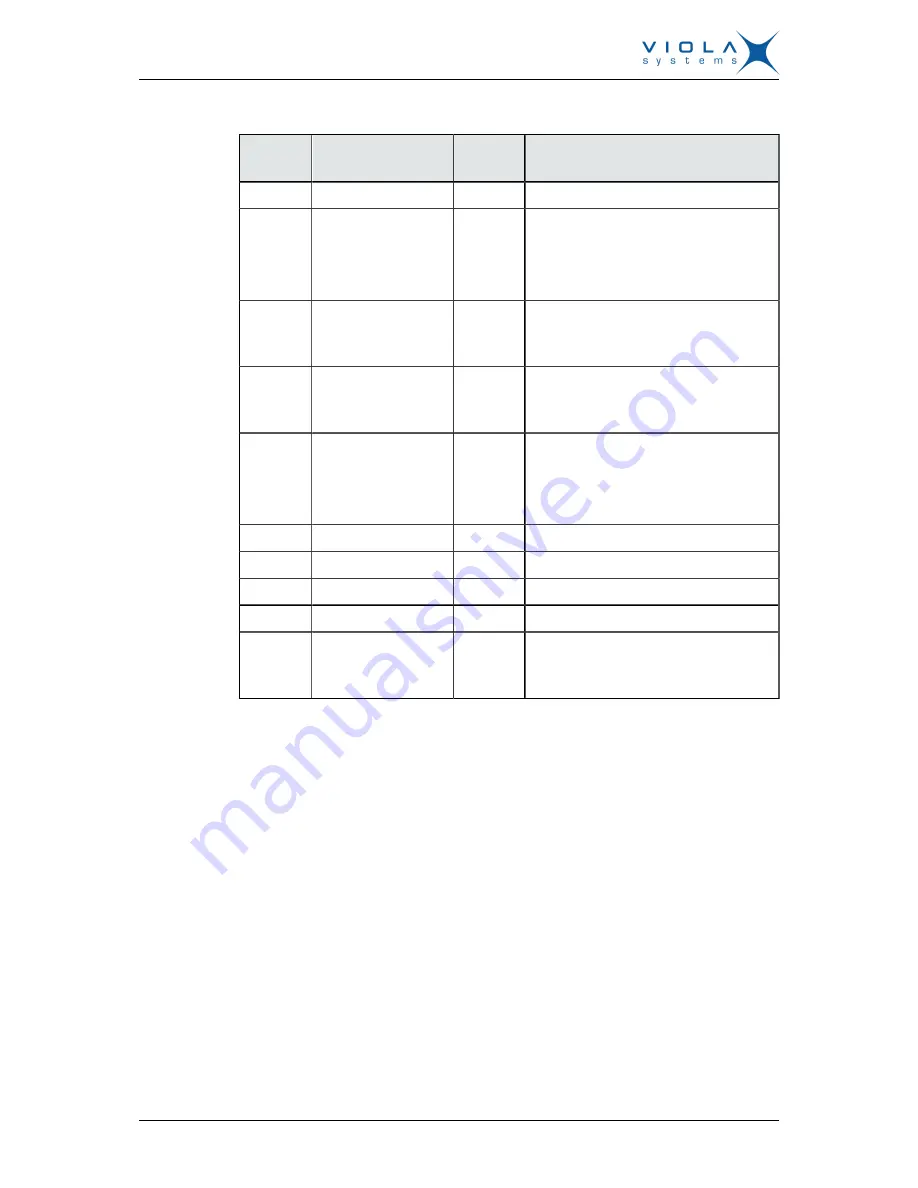
User's Manual
Arctic GPRS Router
Firmware Version 5.0.7
15
Document Version 1.6
Table 3: LED Description
LED
Number
LED
State
Description
1
Battery
Not connected
2
VPN
ON
Blinking
OFF
VPN connection is up
VPN onnection is starting
VPN connection is disabled
3
Power/Error
ON
OFF
Operating power is turned on
Operating power is turned off
4
System Function
ON
Blinking
Device is starting
Device is operating normally
5
Eth 1
ON
Blinking
OFF
Ethernet link is up
Ethernet link is transferring data
Ethernet link is down
6
Eth 2
Not connected
7
LED 1
Not connected
8
LED 2
Not connected
9
LED 3
Not connected
10
LED 4/GPRS
Blinking
OFF
GPRS is starting or transferring data
GPRS is inactive
2.4
Product Information Label
The product information label on the underside of the Arctic contains the
following information:
1. Product type
2. Serial number
3. MAC address
The Ethernet address (MAC address) of the unit is printed on the product
label (Figure 7). Each address code starts with the digits “00:06:70”, but the
remaining six digits are unique for each unit.