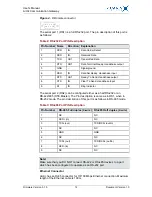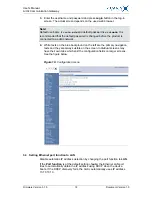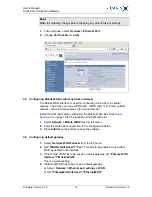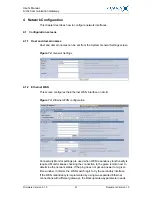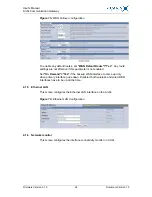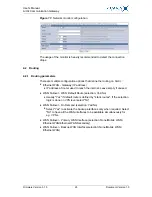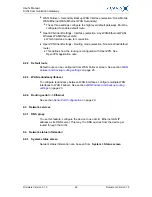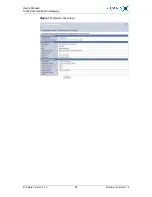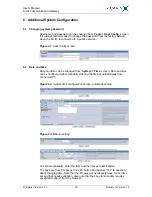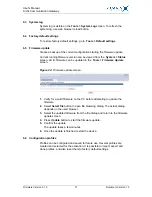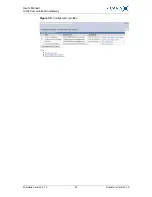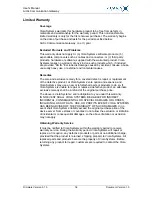User's Manual
Arctic Communication Gateway
Firmware Version 3.1.5
26
Document Version 1.0
■
WAN Failover - Secondary Backup WAN Interface (selection: None/Mobile
WAN/Ethernet WAN/Ethernet WAN Secondary)
■
These three settings configure the high level default gateways. Must be
configured to enable default route.
■
OpenVPN Client Settings - Interface (selection: Any WAN/Ethernet WAN/
Wireless WAN/Ethernet LAN)
■
Which Interface to use for connection
■
OpenVPN Client Settings - Routing mode (selection: None/host/net/default
route)
■
This defines how the routing is configured with OpenVPN. See
OpenVPN application note.
4.2.2
Default route
Default route can be configured from WAN Failover screen. See section
WAN
Failover and backup routing settings
on page 23.
4.2.3
WAN redundancy/failover
To configure redundancy between WAN interfaces, configure multiple WAN
interfaces to WAN Failover. See section
WAN Failover and backup routing
settings
on page 23.
4.2.4
Routing serial <-> Ethernet
See section
Serial Port Configuration
on page 29.
4.3
Network services
4.3.1
DNS proxy
To use this feature, configure the device to use Arctic Ethernet LAN IP
address as its DNS server. This way, the DNS queries from the device get
routed through the Arctic .
4.4
Network status information
4.4.1
System status screen
Network status information can be seen from System > Status screen .