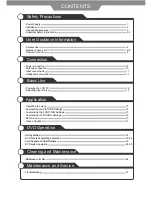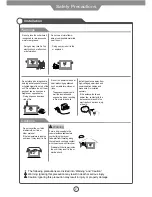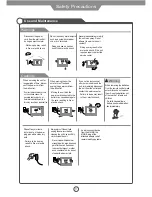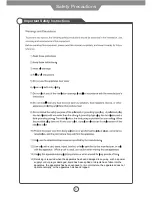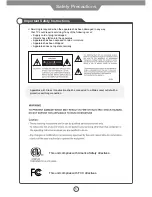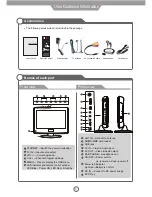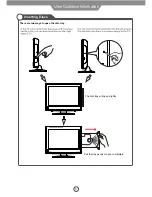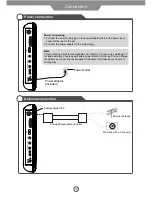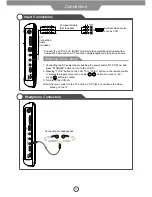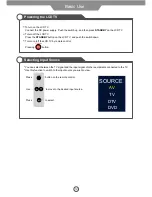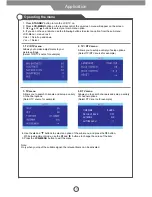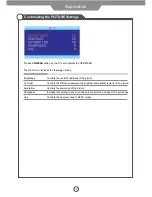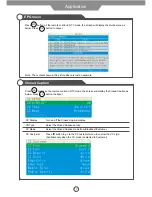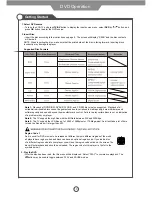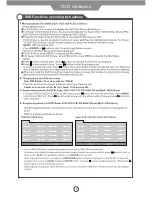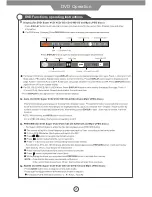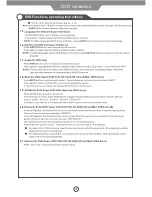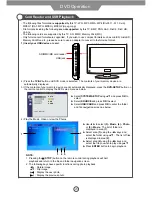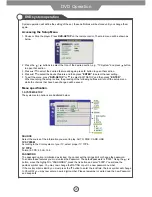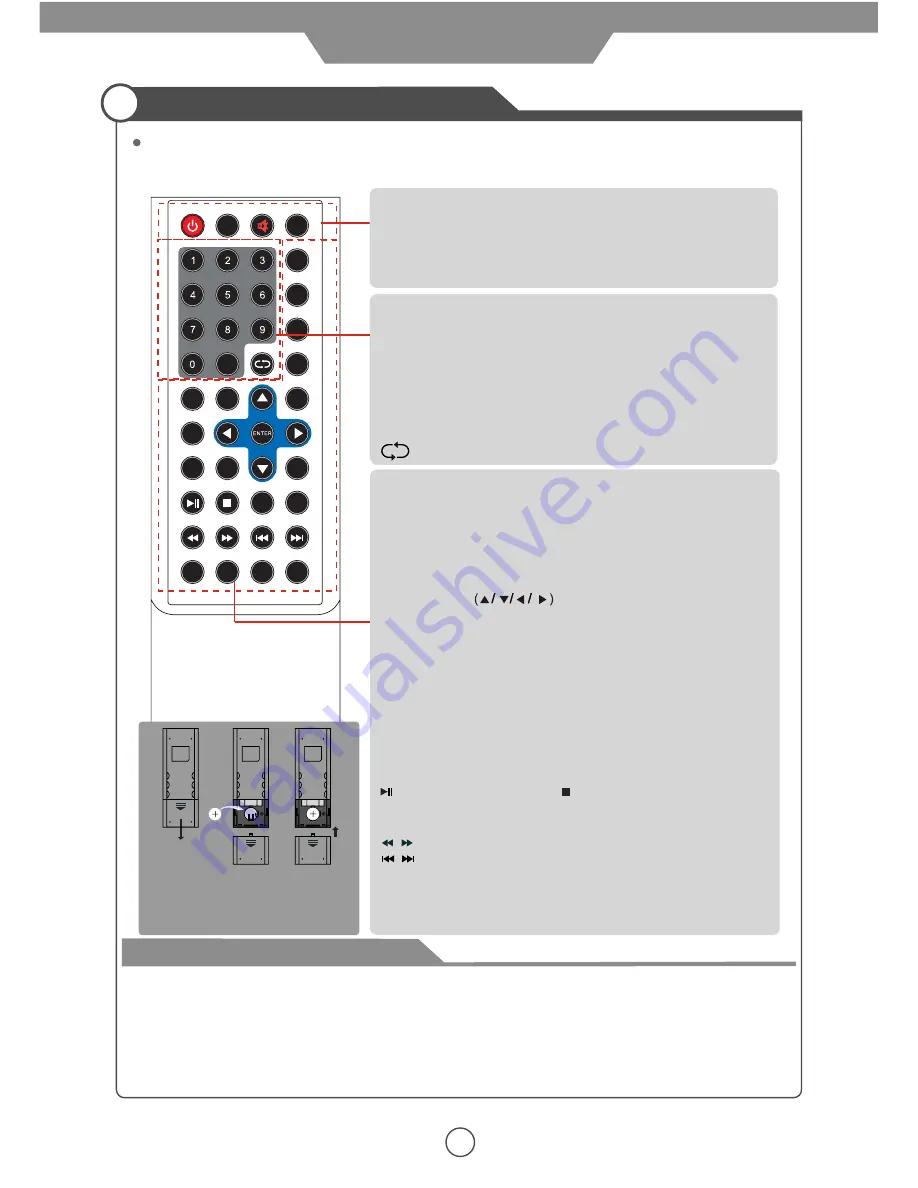
-/--
CC
VOL-
L
VO -
VOL+
VOL+
SLOW
CH+
CH-
EPG
DVD-SETUP
10+
SLEEP
LANG
STANDBY
DISPLAY
MUTE
TV/AV
LCD MENU
GOTO
REPEAT
INTRO
PROG
9
Remote Control
Function of remote control buttons
The remote control uses infra-Red(IR). Point it towards the front of the LCD TV. The remote control
may not work correctly if it is operated out of range or out of angle.
STANDBY
: Press to turn the TV on/standby.
DISPLAY
: Press to display the current program information.
TV/AV
: Press to display the input source menu.
MUTE
: Press to mute the TV, press again or press
VOL+/-
button to unmute.
VOL+/-
: Volume up/down.
ANG
: Select DVD picture angle.
CH+/-
: Channel/program up/down.
Buttons for DVD/Media operation
SLEEP
: Timer.
SUB
: Press to turn on/off the subtitle display.
SLOW
: Slow the playing speed.
DVD SETUP
: Press to display the SETUP menu.
PROG
: Edit the program and play.
INTRO:
Intro/scan/9 picture display.
REPEAT
: Repeat playing the title or chapter.
GOTO
: Play your favorite title/chapter/track.
EPG
: To show the Electronic Program Guide during no-menu
state only(see page 17).
LANG
: Press to display the language select menu.
CC
: Closed caption(see page 17).
ZOOM
: Press to change the screen display mode.
NUMBER buttons and -/-- button:
Choose channel directly.
Press -/-- buttons to select “-”, and press a number button to
select the channel;
Press -/-- buttons to select “- -”, and press two number buttons
to select the channel;
Press -/-- buttons to select “- - -”, and press three number
buttons to select the channel;
:Return to the previous channel viewed.
LCD-MENU
: Press to display OSD menu.
on-screen menus and adjust the system settings to your
preference.
ENTER
: Confirm for source menu.
THUMBSTICK
: Allows you to navigate the
How to use the remote control
- Check the po,-) of the batteries in the remote control.
- Check that the batteries have power.
- Check that the LCD TV is powered and that it is properly plugged in.
- Check if any three-wavelength lamp, special fluorescent or neon sign is turned on near the LCD TV.
- The remote control should be operated within 30 feet (7m) and 30° to the left and the right of the
IR receiver at the front of the LCD TV.
- Used batteries should be disposed properly.
User Guidance Information
: Play/pause. : Stop
: Fast reverse/forword.
: Previous chapter/next chapter.
Step3
Insert a batteries.
Ensure that the pola and -)
of the batteries are aligned correctly.
Step1
Step2
A-B
MENU
ZOOM
SUB
ANG
TITLE
A-B
: Select and play the preferable paragraph of program
by pressing this key twice at the beginning and end of it.
Summary of Contents for 10.2" PORTABLE LCD TELEVISION WITH BUILT-IN DVD PLAYER PLCD10V59
Page 1: ......
Page 2: ......
Page 23: ...20 DVD Operation DVD Functions operating instructions STEP 5 6 7 8 9 10...
Page 24: ...21 DVD Operation DVD Functions operating instructions 11 12 13 14...
Page 25: ...22 DVD Operation DVD Functions operating instructions 15 16 17 18 19 20 21...
Page 29: ...26 Cleaning and Maintenance Maintenance for disc...
Page 32: ...VIORE Inc 7801 Hayvenhurst Avenue Van Nuys California 91406 Printed in China...