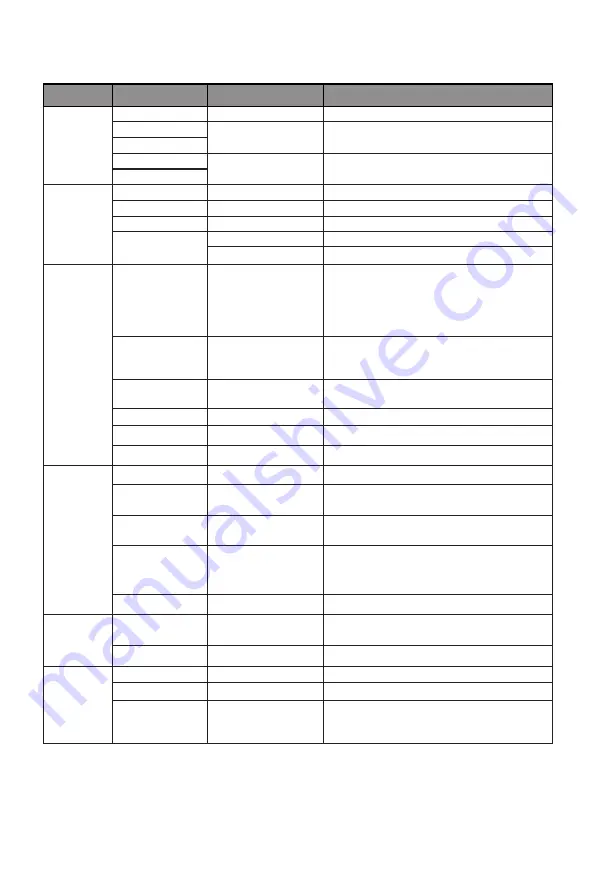
12
9.1 – OSD Menu Functions
Main Menu Sub-Menu
Options
Description
Input
Source
Auto Source
NONE
Auto switch to HDMI or DP signal
HDMI 1
NONE
Switch to HDMI signal input
HDMI 2
DP 1
NONE
Switch to DP signal input
DP2
Brightness/
Contrast
Brightness
0-100
Adjust display brightness
Blacklevel
0-100
Adjust blacklevel
Contrast
0-100
Adjust display contrast
DCR
On
Turn on DCR function
Off
Turn off DCR function
Color
Setting
Gamma
Gamma 1.8,
Gamma 2.0,
Gamma 2.2,
Gamma 2.4,
Gamma 2.6
Set Gamma add-in
Picture Mode
Standard, Photo,
Movie, Game, FPS,
RTS
Set visual mode according to activity
Color
Temperature
Warm, Cool, User
Select color temperature
Low Blue Light 0-100
Set blue light filtering level
Hue
Hue
Adjust hue levels
Saturation
Saturation
Adjust saturation levels
Picture
Quality
Setting
Sharpness
0-100
Adjust display sharpness
Response Time Off, High, Middle,
Low
Adjust response time
Noise Reduction Off, High, Middle,
Low
Reduce the interference of image noise
caused by signal source interference
Dynamic
Luminous
Control
On, Off
Compensate for gray scale display
screen and strengthen the expression of
gray scale
MPRT
On, Off
Turn MPRT on/off
Display
Aspect Ratio
Wide Screen, 4:3,
Auto
Select on-screen aspect ratio
LED Mode
Normal, Flicker, Off Select led display mode
Audio
Mute
On, Off
Turn mute mode on/off
Volume
0-100
Adjust audio volume
Audio Source
Auto Source, DP-1,
DP-2, HDMI-1,
HDMI-2
Select audio signal input via HDMI or DP






































