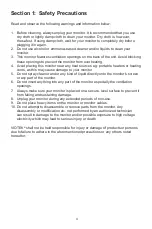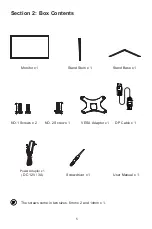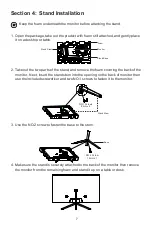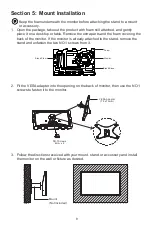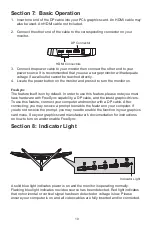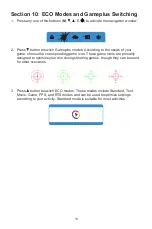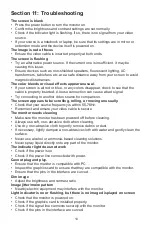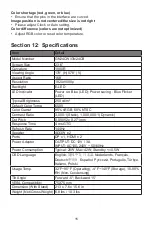11
Section 9: OSD
The On-Screen Display (OSD) Menu may be used to adjust your monitor’s settings
and appears on screen after turning on the monitor and pressing the
M
button.
When using the monitor for the first time, settings will automatically adjust to
optimal settings according to your computer’s configuration and parts etc.
1. Press any one of the buttons (
M
, , , E, ) to activate the navigation window.
eco
2. Press
M
button to enter the OSD menu.
BRIGHTNESS
BRIGHTNESS
CONTRAST
ECO
DCR
STANDARD
OFF
3. Press or to browse functions.
•
Highlight the desired function, then press
M
to enter the sub-menu.
•
Press or to browse sub-menus, then press
M
to highlight the desired
function.
•
Press or to highlight an option, then press
M
to confirm the settings and exit
the current screen.
4. Press
E
to exit the current screen.