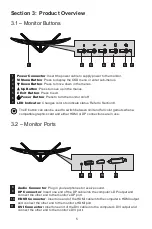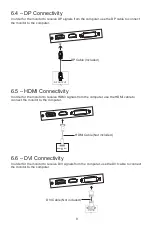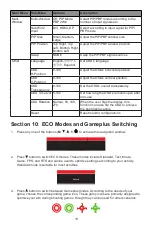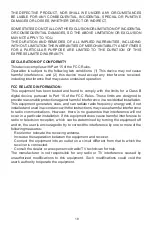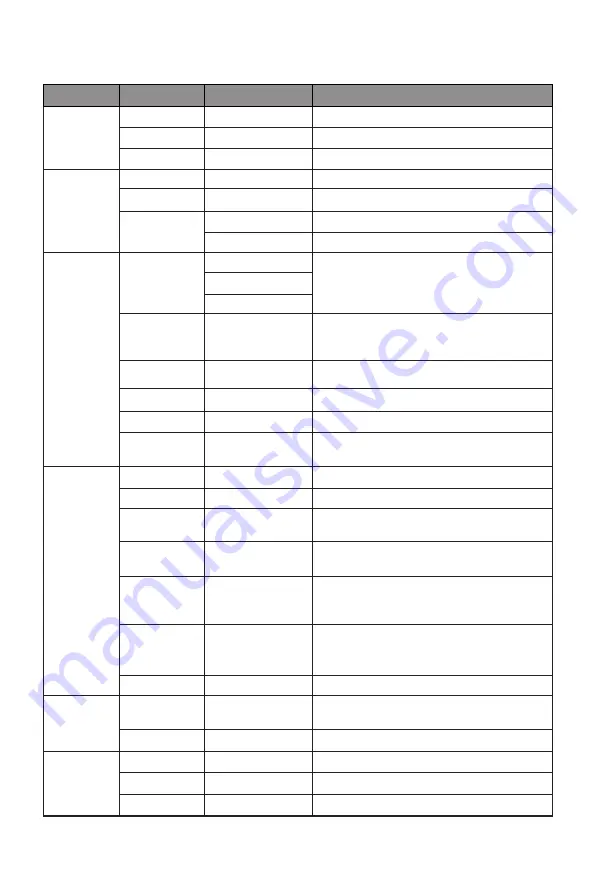
12
9.1 – OSD Menu Functions
Main Menu Sub-Menu
Options
Description
Input Source DVI
NONE
Switch to DVI signal input
HDMI
NONE
Switch to HDMI signal input
DP
NONE
Switch to DP signal input
Brightness/
Contrast
Brightness
0~100
Adjust display brightness
Contrast
0~100
Adjust display contrast
DCR
On
Turn on DCR function
Off
Turn off DCR function
Color Setting Gamma
Gamma 2.0
Select Gamma add-in
Gamma 2.2
Gamma 2.4
Picture Mode Standard, Text,
Movie, Game,
FPS, RTS
Switch between presets according to
activity
Color
Temperature
Warm, Cool, User Adjust color temperature
USER
Red, Green, Blue
Customize RGB components
Low Blue Light 0~100
Set blue light filtering level
Hue/
Saturation
Hue, Saturation
Set hue and saturation levels
Picture
Quality
Setting
Bypass
On, Off
Turn the bypass function on/off
Sharpness
0~100
Adjust image sharpness
Response
Time
Off, High, Middle,
Low
Adjust response time
Noise
Reduction
Off, High, Middle,
Low
Reduce image noise caused by signal
source interference
Super-
Resolution
Off, High, Middle,
Low
When the resolution of the display screen
is low, this function can be turned on to
enhance the image resolution
Dynamic
Luminous
Control
On, Off
Compensate for gray scale display screen
and strengthen the expression of gray
scale
FreeSync
On, Off
Turn the FreeSync function on/off
Display
Aspect Ratio Wide Screen, 4:3,
Auto
Switch aspect ratio
DP Version
DP 1.1, DP 1.2
Switch DP version
Audio
Mute
On, Off
Turn the mute mode on/off
Volume
0-100
Adjust audio volume
Audio Source HDMI, DP
Display the input signal from (HDMI or DP)
Summary of Contents for GN34CB
Page 19: ...19...