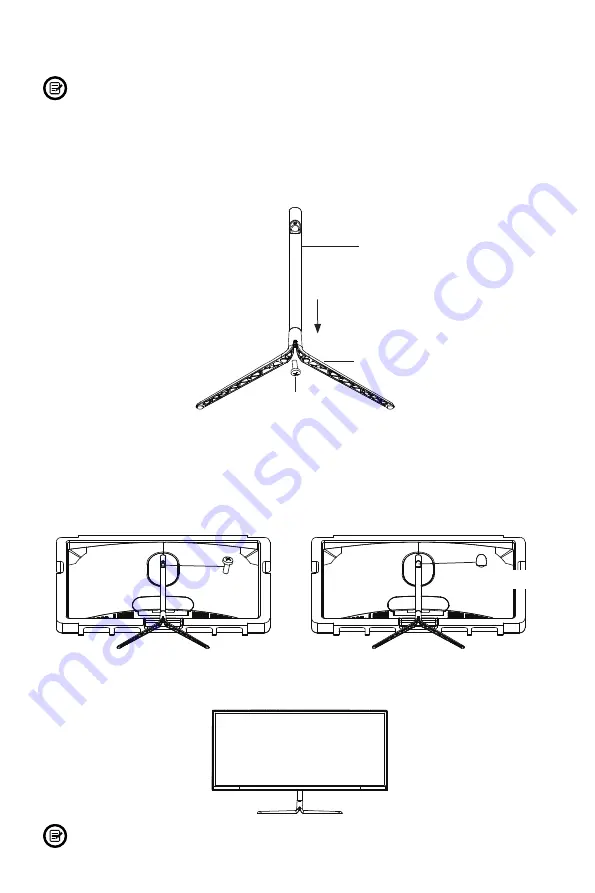
7
Section 4: Stand Installation
Keep the foam underneath the monitor before attaching the stand.
1. Open the package and take out the monitor with foam still attached. Gently place
it on a desktop or table.
2. Take out the stem and base. Insert the stem into the base then use the included
screwdriver and one NO.1 screw to fasten base to the stem.
NO.1 Screw x 1
Stand Stem
Base
3. Remove the foam covering the back of the monitor, then insert the stem with base
into the adapter on the back of monitor. Use one NO. 1 screw to fasten stem onto
the adapter.
4. Take out the decorative cover and cover it in place on the stem.
Decorative Cover
NO.1 Screw x 1
5. With the stand fully assembled, reattach it onto the back of monitor. Then remove
the remaining foam on monitor and stand it up on a flat, level desktop or table.
Make sure the monitor is laid on a flat surface before removing the stand.
Summary of Contents for GNV29CB
Page 2: ......


































