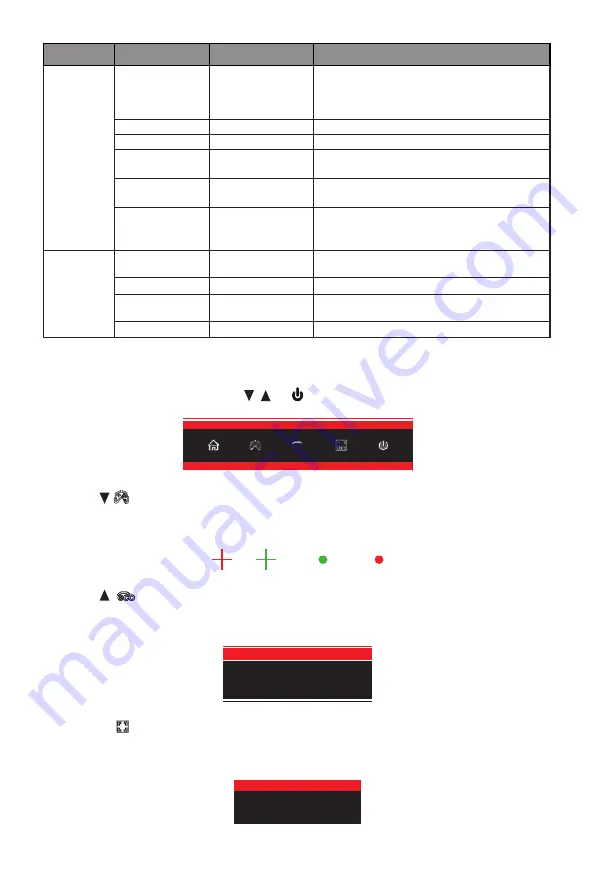
12
Main Menu Sub-Menu
Options
Description
OSD
Language
English, Español,
Русский, Français,
한국
,
日本語
,
简体
中文
Set OSD language
OSD H-Position
0-100
Adjust the OSD’s horizontal position
OSD V-Position
0-100
Adjust the OSD’s vertical position
OSD
Transparency
0-100
Adjust OSD’s overall transparency
OSD Time Out
5-100
Set how long the OSD remains open after
non-use
OSD Rotation
Normal, 90, 180,
270
When the user flips the display, this function
can also flip the OSD to achieve the best
display angle
Other
DP Version
DP1.1, DP1.2,
DP1.4
Select DP version
Adaptive
-
Sync
On, Off
Turn on/off Adaptive Sync
HDR
Off, On, Auto
Detect
Turn the HDR mode on/off
Reset
Reset monitor configurations
Section 9: ECO Modes and Gameplus Switching
1. Press any one of the buttons (
M
, , , E, ) to activate the navigation window.
eco
2. Press
(
)
button to switch Gameplus modes. Choose the crosshair icon best suited for
your game. These game icons are primarily designed to optimize your aim during shooting
games, though they can be used for other scenarios.
3. Press
(
eco
)
button to switch ECO modes. These modes include Standard, Photo,
Movie, Game, FPS, and RTS and can be used to optimize settings according to your
activity. Standard mode is suitable for most activities.
Standard
4. Press
E
( )
button to switch color gamut mode between “Limited” and “Full” when
optimal configuration is used (i.e., compatible graphics card and either DP or HDMI
cables).
RGB Range:Full






































