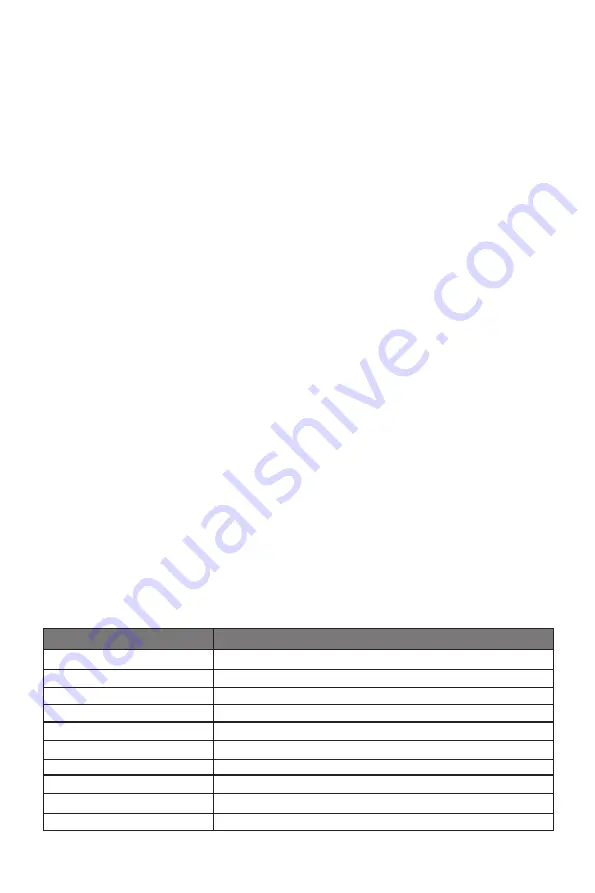
13
The screen appears to be scrolling, rolling, or moving unusually.
• Check that your source frequency is within 55-75Hz.
•
Reconnect and ensure your video cable is secure.
The monitor needs cleaning
•
Make sure the monitor has been powered off before cleaning.
•
Always use soft, non-abrasive cloth when cleaning.
•
Use dry, non-abrasive cloth to gently remove debris or dust.
•
If necessary, lightly dampen a non-abrasive cloth with water and gently clean the
surface.
•
Never use alcohol or ammonia-based cleaning solutions.
•
Never spray liquid directly onto any part of the monitor.
The indicator light does not work
•
Check that the power is on.
•
Check that the power line connected with power.
Cannot plug and play.
•
Ensure the monitor is compatible with PC.
•
Ensure the graphics card is compatible with the monitor.
•
Check that the pins in the interface are not curved.
Dim image
•
Adjust the brightness and contrast ratio.
Image jitter/moire pattern
•
Nearby electric equipment may interfere with the monitor.
Light indicator is on or flashing, but there is no image displayed on screen
•
Check that the monitor power is on.
•
Check that the graphics card is installed properly.
•
Check that the signal line connects securely with the monitor.
•
Check that the pins in the interface are not curved.
Color shortage (red, green, or blue)
•
Check cable connectors for curved or damaged pins. Replace cables if needed.
Image position is not centered/the size is not right
•
Please adjust Clock or Auto setting.
Color difference (colors are not optimized)
• Adjust RGB color or reset color temperature.
Section 11:
Specifications
Item
Detail
Model Number
NBV27CB
Screen Size
27’’
Curvature
1500R
Viewing Angle
178°(H) / 178°(V)
Aspect Ratio
16:9
Resolution
1920 x 1080p
Backlight
E-LED
LED Indicator
Power on: Blue (solid); Power saving: Blue (flashing)
Typical Brightness
220 cd/m
2
Default Color Temp.
6500
Summary of Contents for NBV27CB
Page 2: ......


































