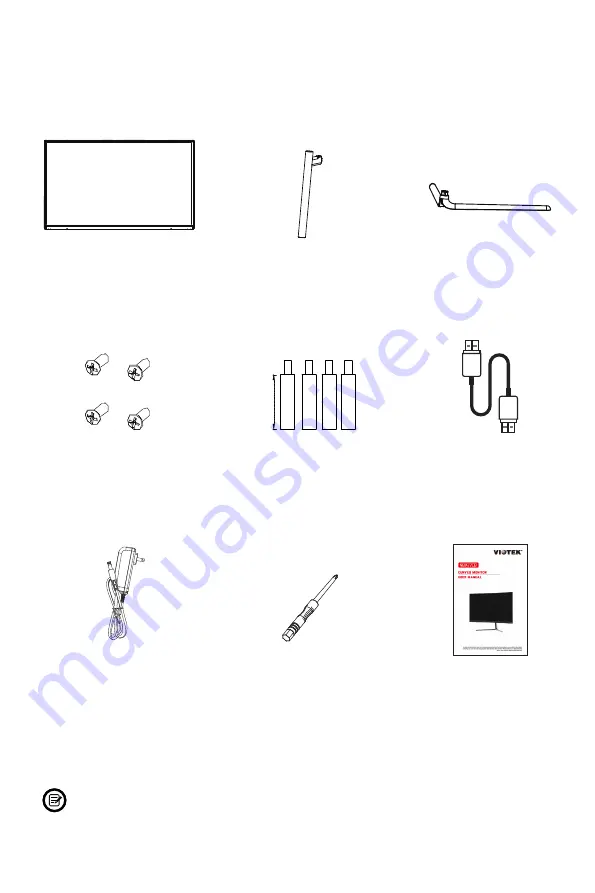
5
Section 2: Box Contents
Monitor x 1
Stand Stem x 1
Stand Base x 1
Power Cable x 1
(AC 100-240V, 50/60Hz)
NO. 2 Screws x 4
(for Mounting)
NO.1 Screws x 4
(for Stand Installation)
HDMI Cable x 1
Screwdriver x 1
User Manual x 1
The screws come in different sizes: NO.1 (11mm x 4 pcs), NO.2 (35mm x 4
pcs). Extra screws may be included.
35mm
Summary of Contents for NBV27CB
Page 2: ......


































