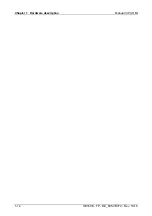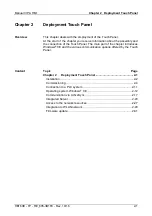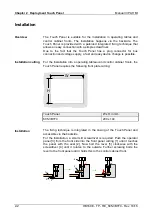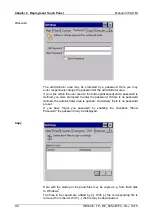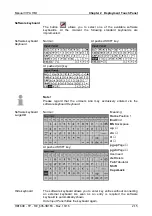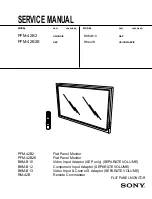Manual VIPA HMI
Chapter 2
Deployment Touch Panel
HB160E - TP - RE_605-3B1F0 - Rev. 10/16
2-5
With clicking to [Advanced] the
administrator area
is opened. On delivery
there are the following buttons:
To permanently store changes within the Registry after PowerOFF -
PowerON the program KuK Tools is to be used. The program may be
executed by clicking to the button [KuK Tools]. To permanently store the
registry file click at the button [Store] of "Permanent Registry".
With [Backup] the files of the flash disk
and the Registry settings may be
stored.
The backed up files may be restored by [Restore].
With this button you may return to the
user area
.
With the button [Control Panel] or with
Start
>
Settings
>
Control Panel
the
system settings like brightness and contrast of the display may be preset or
the display may be re-calibrated.
Here the communication interfaces may also be configured.
The
VIPA Startup Manager
is closed by [Exit] and the system returns to the
Windows
®
operating system.
VIPA Startup-
Manager
Administrator area
KuK Tools
Backup
Restore
Normal
Control Panel
Exit
Summary of Contents for 605-3B1F0
Page 1: ...VIPA HMI Touch Panel 605 3B1F0 Manual HB160E_TP RE_605 3B1F0 Rev 10 16 April 2010...
Page 4: ...Contents Manual VIPA System HMI ii HB160E TP RE_605 3B1F0 Rev 10 16...
Page 8: ...Safety information Manual VIPA System HMI 4 HB160E TP RE_605 3B1F0 Rev 10 16...
Page 20: ...Chapter 1 Hardware description Manual VIPA HMI 1 12 HB160E TP RE_605 3B1F0 Rev 10 16...
Page 52: ...Chapter 2 Deployment Touch Panel Manual VIPA HMI 2 32 HB160E TP RE_605 3B1F0 Rev 10 16...
Page 66: ...Index Manual VIPA System HMI A 2 HB160E TP RE_605 3B1F0 Rev 10 16 M Stich...