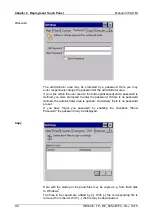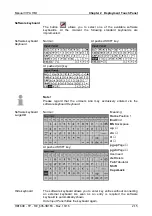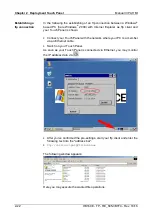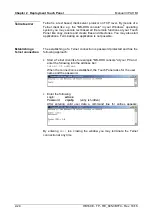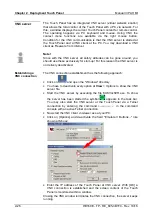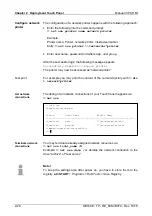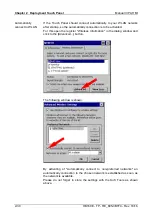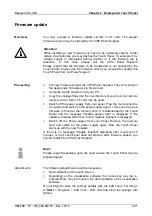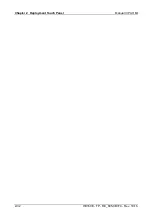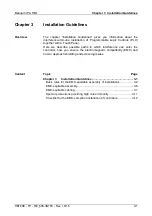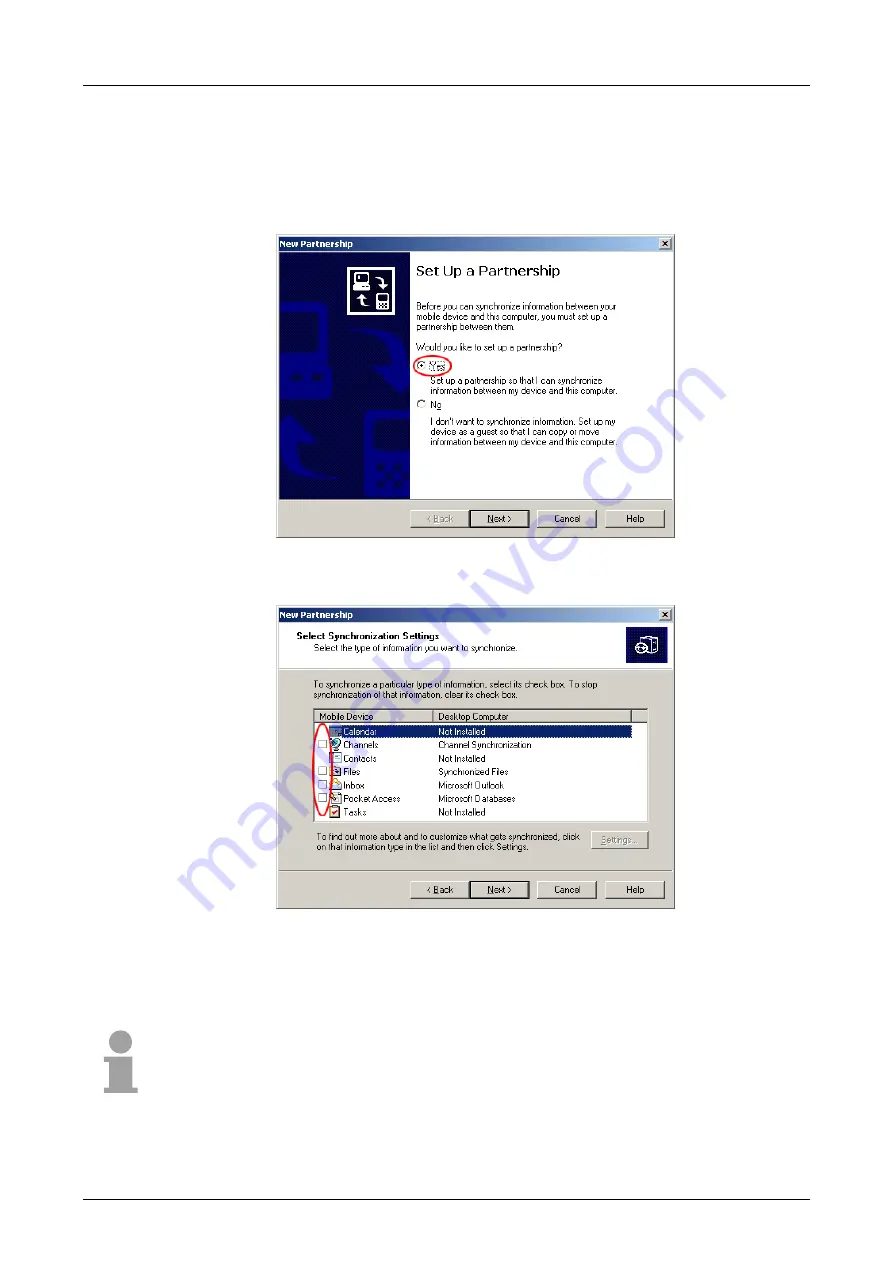
Chapter 2 Deployment Touch Panel
Manual VIPA HMI
2-18
HB160E - TP - RE_605-3B1F0 - Rev. 10/16
Now you may install a "partnership" via an USB connection with the
following approach:
•
Connect your Touch Panel via the "Device"-USB-B jack with your PC
and turn on the Touch Panel.
→
The USB device (Touch Panel) is
recognized and the dialog window "new partnership" opens.
•
Choose "yes" that you want to fix a partnership and push [Next].
•
In the now opening window, de-activate all synchronization settings and
click on [Next]:
•
[Finish] establishes the partnership.
Now you may access the Touch Panel with ActiveSync via USB.
Note!
To keep the settings also after power on, you have to store them to the
registry with
START
>
Programs
>
KuK Tools
>
Save Registry
.
Install partnership
for USB communi-
cation
Summary of Contents for 605-3B1F0
Page 1: ...VIPA HMI Touch Panel 605 3B1F0 Manual HB160E_TP RE_605 3B1F0 Rev 10 16 April 2010...
Page 4: ...Contents Manual VIPA System HMI ii HB160E TP RE_605 3B1F0 Rev 10 16...
Page 8: ...Safety information Manual VIPA System HMI 4 HB160E TP RE_605 3B1F0 Rev 10 16...
Page 20: ...Chapter 1 Hardware description Manual VIPA HMI 1 12 HB160E TP RE_605 3B1F0 Rev 10 16...
Page 52: ...Chapter 2 Deployment Touch Panel Manual VIPA HMI 2 32 HB160E TP RE_605 3B1F0 Rev 10 16...
Page 66: ...Index Manual VIPA System HMI A 2 HB160E TP RE_605 3B1F0 Rev 10 16 M Stich...