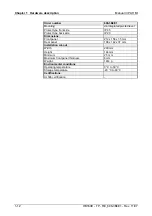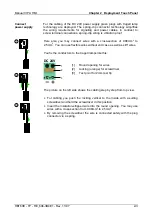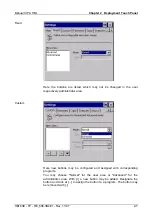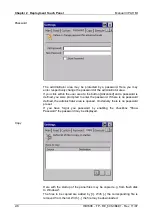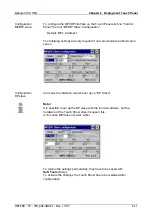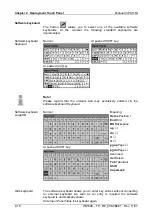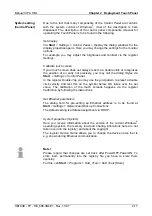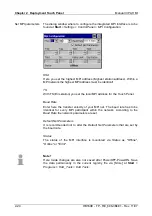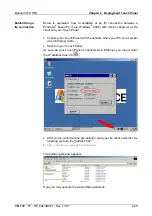Chapter 2 Deployment Touch Panel
Manual VIPA HMI
2-14
HB160E - TP - RE_606-3B4E1 - Rev. 11/07
Please regard that for the deployment of Windows
®
CE a thorough
knowledge of operating Windows
®
are assumed. Here are only shown the
differences to a "standard" Windows
®
operating system.
You’re operating the Touch Panel by means of a pencil res. with the finger.
When touching an area at the touch screen this area is recognized and the
program reacts accordingly. The following types of entry are differentiated:
Double click
A double click has to be executed like mouse operation by touching the
area at the screen twice. A double click on an object opens res. executes
this.
Drag
By tapping on an object and then dragging you may move the object on the
screen. If no object is selected, a frame is created by the dragging that
selects the touched objects.
Characteristics with Windows
®
CE 5.0 Professional Plus
In the
Professional Plus
version mouse functions are fully supported. As
soon as the touch screen is touched with the pen, a mouse pointer is
shown on the desktop at the pen position.
The windows may be moved via the head bar. Here you may also find the
[OK] button to confirm entries and the [X] button for exiting the dialog.
You may not exit Windows
®
. By switching the power supply off and on
again you may restart Windows
®
. Before a reboot you should always save
your data res. close all running applications to avoid data loss.
Note!
Please regard that made changes are set back after PowerOFF-PowerON
and are only stored via [Store] which is to be found at
Start
>
Programs
>
KuK_Tools > KuK Tools
.
Differences to the
standard Windows
®
operation
Pen entry
Navigation within
the dialog window
Exit Windows
®
(shut down)