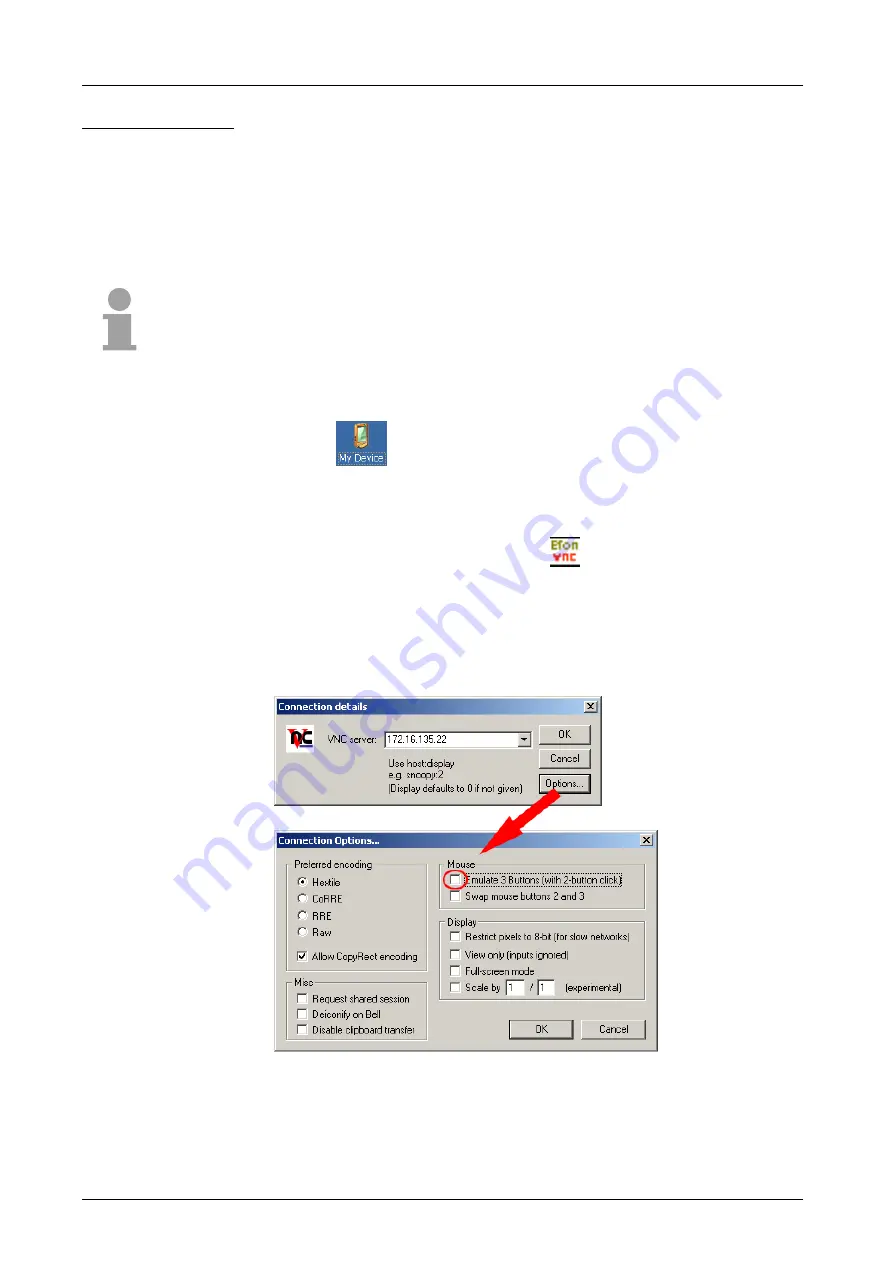
Manual VIPA HMI
Chapter 2
Deployment Touch Panel
HB160E - TP - RE_62F-FCB0
- Rev. 11/14
2-27
The Touch Panel has an integrated VNC server (
v
irtual
n
etwork
c
ontrol)
that allows the total control of the Touch Panel with a PC via network. For
this, a window displays the current Touch Panel content for remote control.
Operation is performed via PC keyboard and mouse.
Condition for the VNC communication is, that the VNC server is started on
the Touch Panel and a VNC client on the PC. You may download a VNC
client as freeware from internet.
Note!
Because you can deactivate all safety attitudes with the VNC server, you
should use these exclusively for start-up! For this reason the VNC server is
on delivery deactivated.
The VNC connection establishment has the following approach:
•
Click on
and open the "Windows" directory.
•
You have to deactivate every option at
View
>
Options
to show the VNC
server file.
•
Start the VNC server by executing the file winvnc.exe. To show the
server has been started, the symbol
appears in the task bar. You
may also start the VNC server at the Touch Panel via a Telnet
connection by entering the command
winvnc
in the command console
with an active Telnet connection.
•
Now start the VNC client vncviewer.exe on your PC.
•
Click on [Options] and deactivate the field "Emulate 3 Buttons..." like
shown at
Mouse
.
•
Enter the IP address of the Touch Panel at
VNC server
. Click on [OK]
and enter the password vipatp. You can change the password over the
configuration file, for this execute vncconfig.exe. Now a VNC connection
is established and the screen content of the Touch Panel is monitored
within a window.
Closing the VNC window terminates the VNC connection, the server keeps
running.
VNC server
Establishing a
VNC connection
All manuals and user guides at all-guides.com
















































