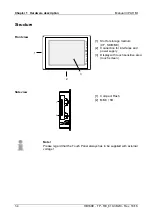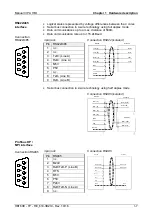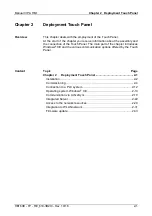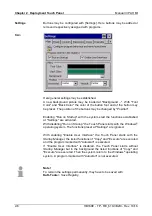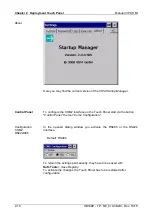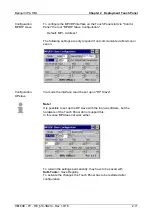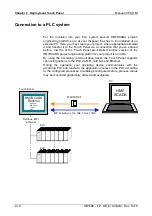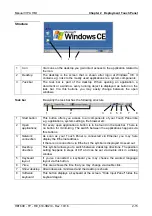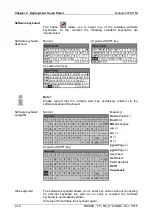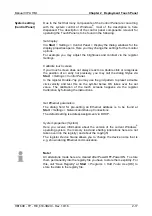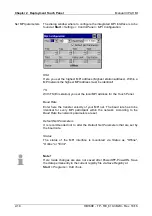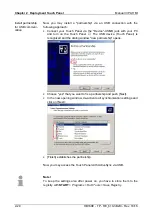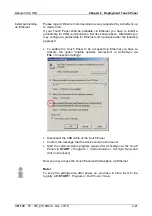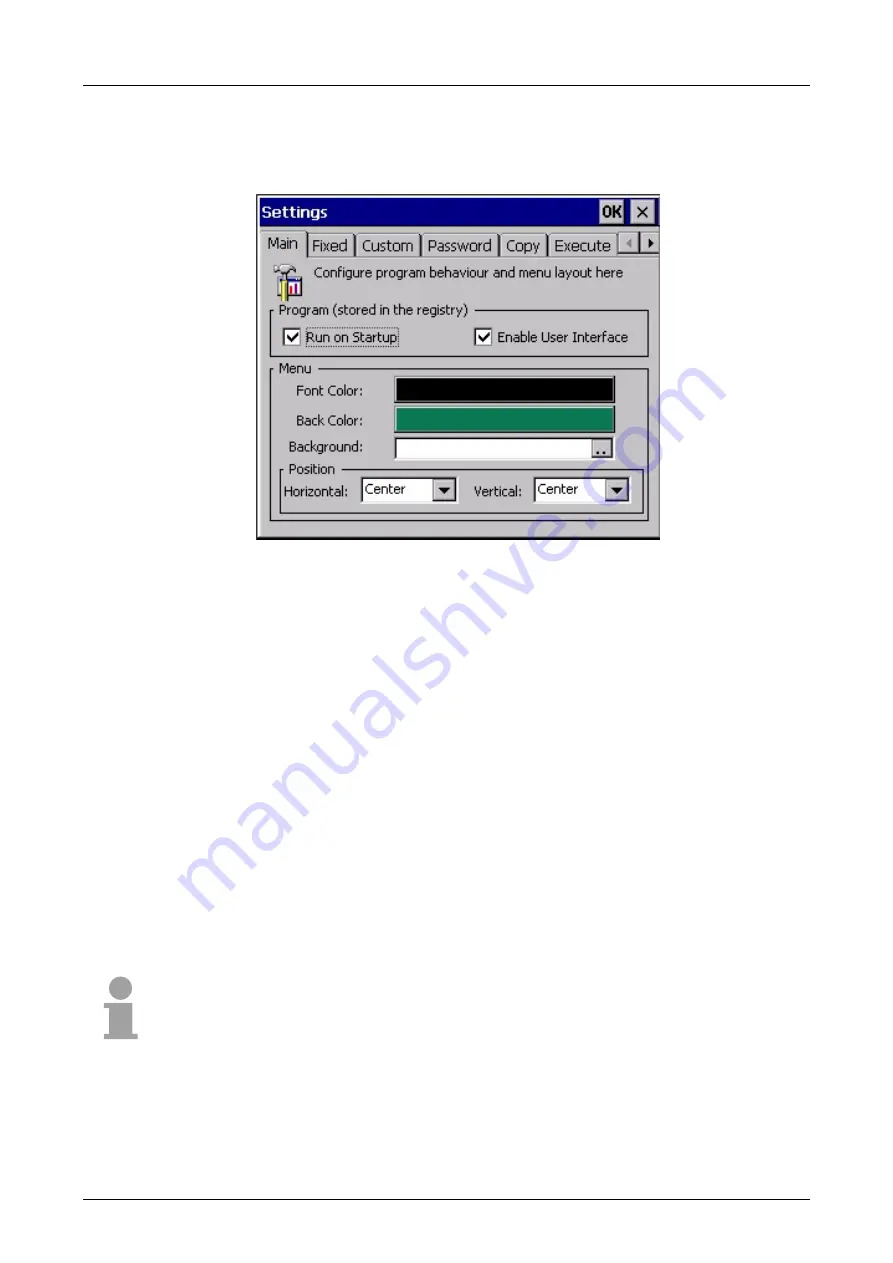
Chapter 2 Deployment Touch Panel
Manual VIPA HMI
2-6
HB160E - TP - RE_610-3B2I0 - Rev. 10/16
Buttons may be configured with [Settings]. Here buttons may be added or
removed respectively assigned with programs.
Here general settings may be established.
A new background picture may be loaded at "Background ...". With "Font
Color" and "Back Color" the color of the button font and of the button may
be preset. The position of the buttons may be changed by "Position".
Enabling "Run on Startup" with the system start the functions established
at "Settings" are activated.
With disabling "Run on Startup" the Touch Panel starts with the Windows
®
operating system. The functions preset at "Settings" are ignored.
With enabling "Enable User Interface" the Touch Panel starts with the
Startup Manager
, the listed functions of "Copy" and "Execute" are executed
and the program marked with "Autostart" is executed.
If "Enable User Interface" is disabled, the Touch Panel starts without
Startup Manager
but in the background the listed functions of "Copy" and
"Execute" are executed. Then the system return to the Windows
®
operating
system. A program marked with "Autostart" is not executed.
Note!
To remain the settings permanently, they have to be saved with
KuK-Tools
>
Save Registry
.
Settings
Main
Summary of Contents for HMI 610-3B2I0
Page 1: ...VIPA HMI Touch Panel 610 3B2I0 Manual HB160E_TP RE_610 3B2I0 Rev 10 16 April 2010...
Page 4: ...Contents Manual VIPA System HMI ii HB160E TP RE_610 3B2I0 Rev 10 16...
Page 8: ...Safety information Manual VIPA System HMI 4 HB160E TP RE_610 3B2I0 Rev 10 16...
Page 20: ...Chapter 1 Hardware description Manual VIPA HMI 1 12 HB160E TP RE_610 3B2I0 Rev 10 16...
Page 54: ...Chapter 2 Deployment Touch Panel Manual VIPA HMI 2 34 HB160E TP RE_610 3B2I0 Rev 10 16...
Page 68: ...Index Manual VIPA System HMI A 2 HB160E TP RE_610 3B2I0 Rev 10 16 M Stich...