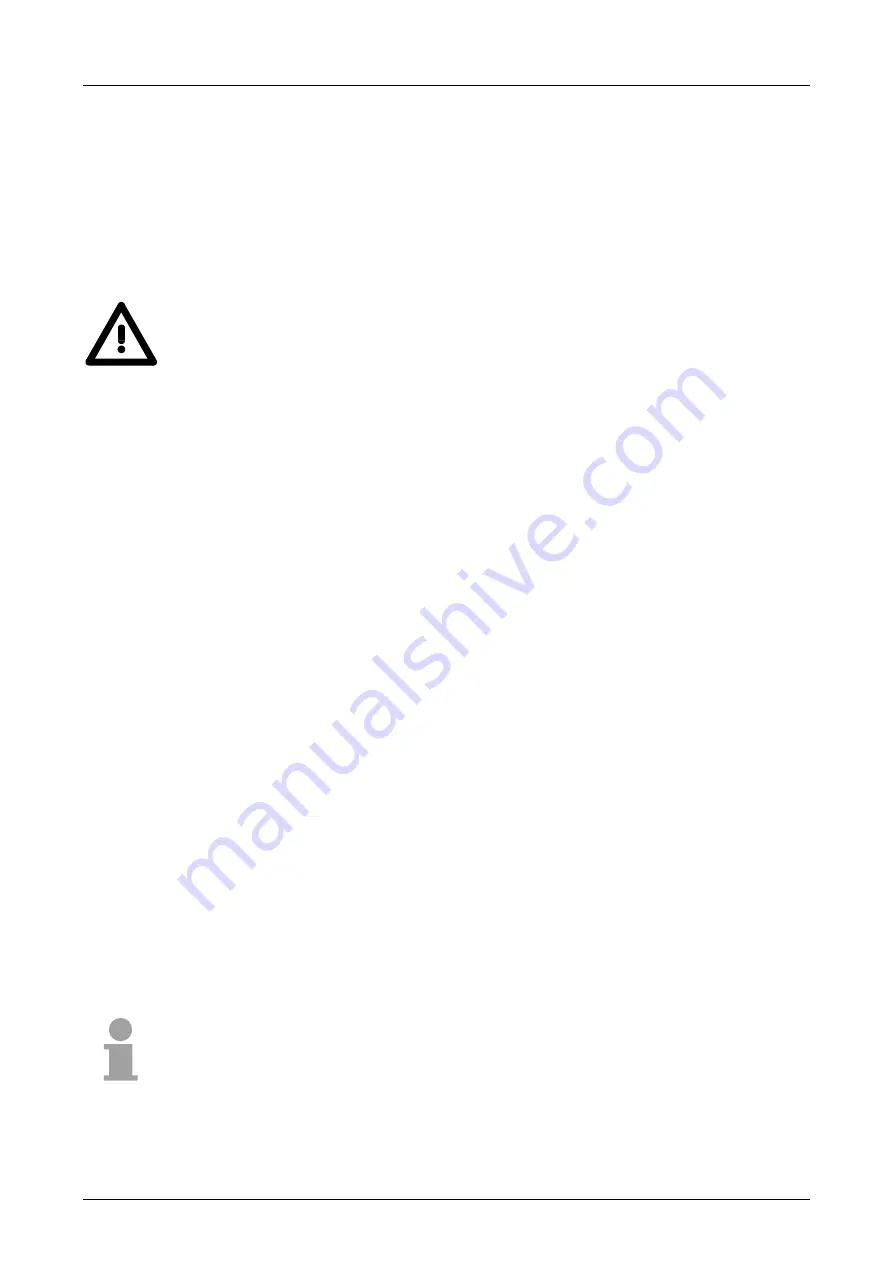
Chapter 2 Deployment Touch Panel
Manual VIPA HMI
2-36
HB160E - TP - RE_610-3B4I1 - Rev. 11/07
Firmware update
You may execute a firmware update via SD, CF card or USB stick. The
latest firmware versions may be found in the service area at www.vipa.de.
Attention!
When installing a new firmware you have to be extremely careful. Under
certain circumstances you may destroy the Touch Panel, for example if the
voltage supply is interrupted during transfer or if the firmware file is
defective. In this case, please call the VIPA Panel Support!
Please note that the firmware to be transferred is not checked by the
Touch Panel. Please always use the firmware from the VIPA website for
exact this Touch Panel.
Please only use storage media, which are tested and approved by VIPA
GmbH.
•
Go to www.vipa.de.
•
Click at Service / Support > Downloads > Firmware and navigate
via "HMI" to the firmware for your Touch Panel.
•
Transfer the files to your PC.
•
Copy the os file to your storage medium.
•
Unzip the zip file with directory structure to your storage medium.
•
Switch-on the power supply of your Touch Panel and plug in the
external storage medium.
•
After the panel start-up navigate to your storage medium and
execute the os file. Now will be checked, whether the image is valid
for the panel. If it is valid, the update is executed. When the update
is finished (after max. 8min.) the panel restarts automatically with
the new firmware.
•
Perform a re-calibration of the touch screen and save your settings
with the KuK Tools via
Start
> Programs > KuK_Tools > KuK Tools
[Store]. More concerning the calibration may be found at "System
settings" of the Windows
®
CE description.
•
Copy the content of the zip file into the root of the internal SD card
of the VIPA panel (\SDMMC Card).
Note!
If the Touch Panel does not start-up after firmware update you should
contact the VIPA Panel Support.
Overview
Proceeding













































