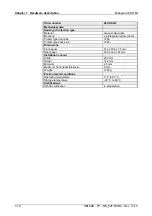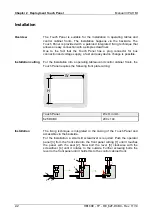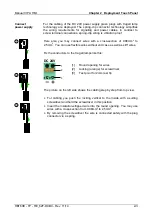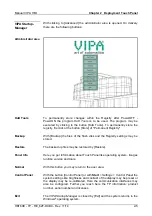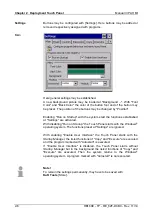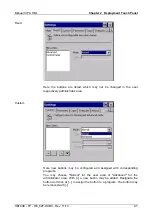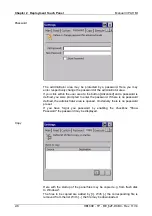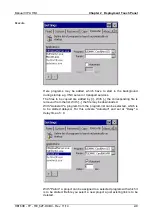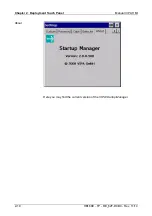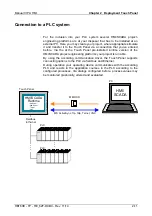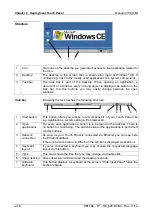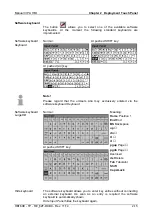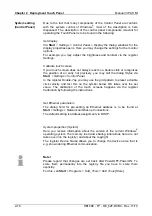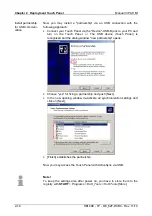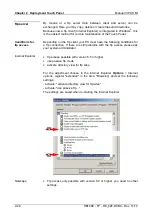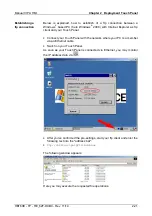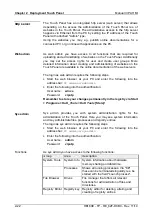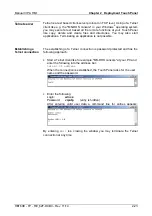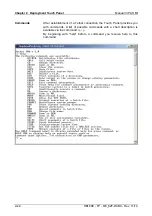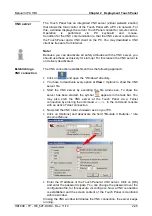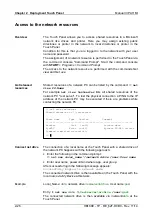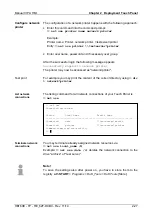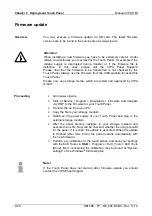Chapter 2 Deployment Touch Panel
Manual VIPA HMI
2-14
HB160E - TP - RE_62F-DCB0 - Rev. 11/14
1
2
3
1
Icon
Via icons on the desktop you gain direct access to the application related to
the icon.
2
Desktop
The desktop is the screen that is shown after login at Windows
®
CE. It
contains e.g. links to the mostly used applications res. system components.
3
Task bar
The task bar is part of the desktop. When opening an application, a
document or a window, every running object is displayed as button on the
task bar. Via this buttons you may easily change between the open
windows.
Basically the task bar has the following structure:
4 5
1
2
7
6
3
1
Start button
This button offers you access to all components of your Touch Panel like
e.g. applications, system settings, file browser etc.
2
Open
applications
For every open application a button is to be found in the task bar. There is
no button for minimizing. The switch between the applications is performed
via this buttons.
3
Network
connection
As soon as your Touch Panel is connected via Ethernet you can see here
the Ethernet address.
If there is no connection via Ethernet, the symbol is displayed crossed out.
4
Keyboard
layout
If you’ve connected a keyboard you may choose the requested language
layout via this button.
5
Time
This area shows the time that you may change via double click.
6
Show desktop
All windows are minimized and the desktop is shown.
7
Software
keyboard
This button displays a keyboard at the screen. "Hide Input Panel" hides the
keyboard again.
Structure
Task bar