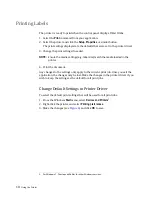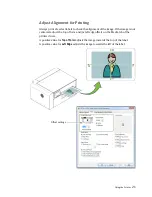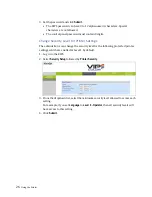18
Using the Printer
Printing Labels
The printer is ready to print when the control panel displays
Printer Online
.
1. Select the
command from your application.
2. Select the printer and click the
Setup
,
Properties
or similar button.
The print settings displayed are the defaults that were set in the printer driver.
3. Change the print settings if needed.
NOTE:
Ensure the media settings (e.g. label size) match the media loaded in the
printer.
4. Print the document.
Any changes to the settings only apply to the current print job. Once you exit the
application, the changes may be lost. Make the changes in the printer driver if you
wish to keep the settings as the default for all print jobs.
Change Default Settings in Printer Driver
To select the default print settings that will be used for all print jobs:
1. From the Windows
Start
menu, select
Devices and Printers
1
.
2. Right-click the printer, and select
Printing preferences
.
3. Make the changes (see
) and click
OK
to save.
1. For Windows 7. The steps will differ for other Windows versions.
Summary of Contents for VP6 Series
Page 1: ...U s e r G u i d e VIPColor VP6xx Printer Series ...
Page 36: ...36 Using the Printer ...
Page 58: ...58 Printer Maintenance ...