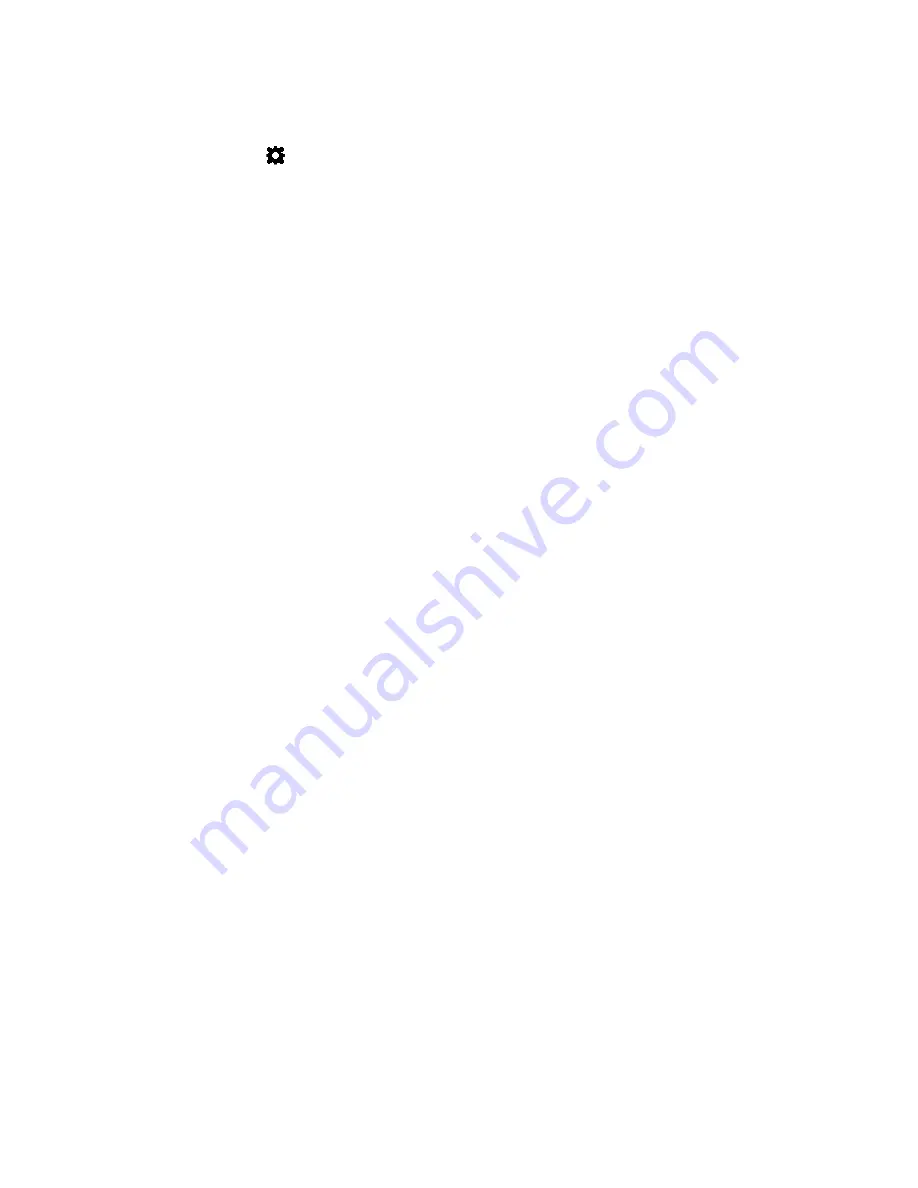
Troubleshooting
69
2. From the control panel, run Normal printhead cleaning.
(
(
Config
)
MAINTENANCE
CLEAN
Normal
)
• If print quality shows some improvement, repeat Normal cleaning until the
print quality is satisfactory.
• If print quality does not improve, continue with
.
3. Run the Extended cleaning cycle from the control panel.
• If print quality shows some improvement, repeat Extended cleaning until the
print quality is satisfactory.
• If print quality does not improve, continue with
.
4. Run the Extreme cleaning cycle from the control panel.
• If print quality shows some improvement, repeat Extended cleaning until the
print quality is satisfactory.
• If print quality does not improve, continue with
.
5.
Open the clamshell
and inspect the printhead. Lightly moisten a lint-free cloth
with de-ionized water and gently clean off any ink. If no ink is visible, gently wipe
the ink nozzles from one side to the other.
6. Change the printhead.
7. Contact Technical Support.
Summary of Contents for VP6 Series
Page 1: ...U s e r G u i d e VIPColor VP6xx Printer Series ...
Page 36: ...36 Using the Printer ...
Page 58: ...58 Printer Maintenance ...
















































