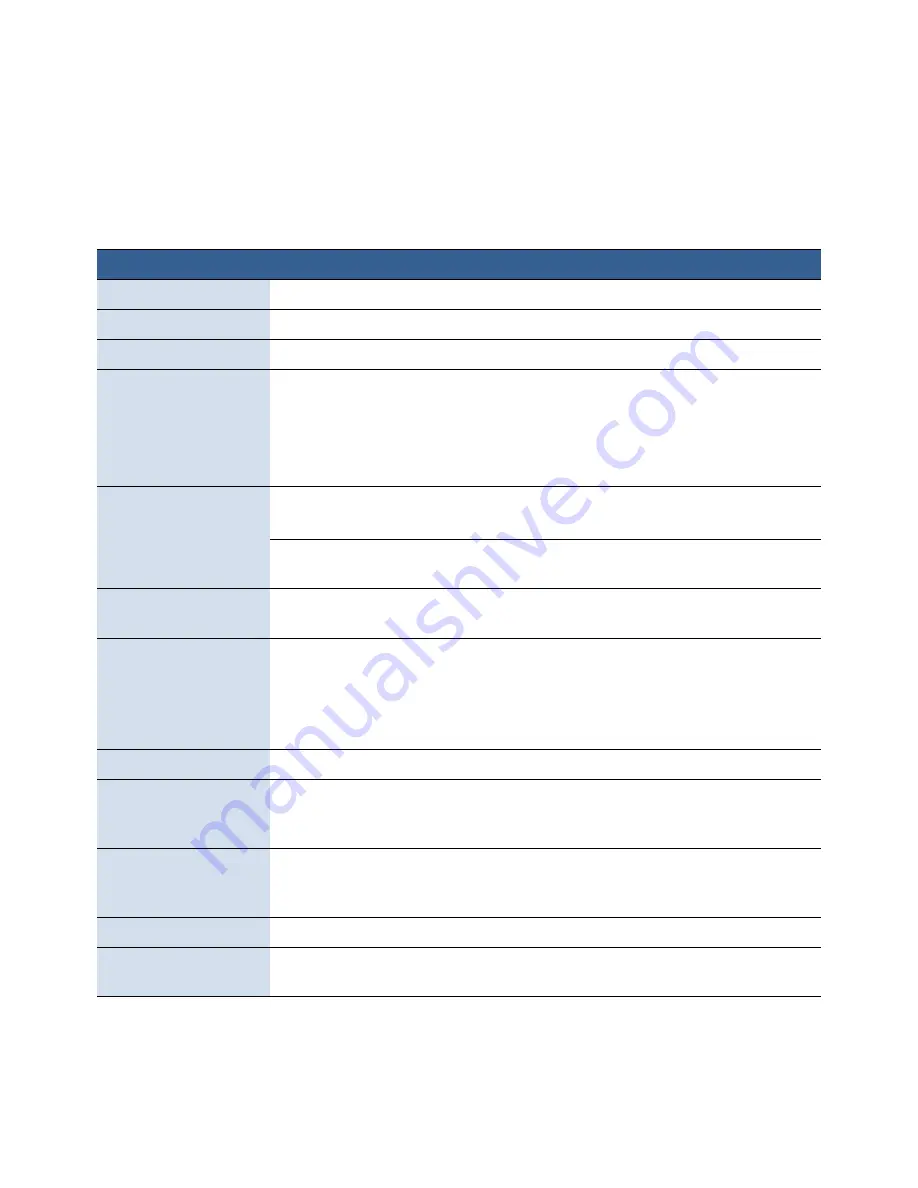
60
Troubleshooting
If Error Messages Appear
If error messages are displayed on the printer control panel, check the following
table for the solution.
Error
Message
Possible
Cause
Solution
Clamshell
Open
The
clamshell
is
open.
Close
the
clamshell.
End
of
Roll
End
of
roll
is
detected.
Load
a
new
roll
of
labels.
Front
Cover
Open
The
front
cover
is
open.
Close
the
front
cover.
Jammed
Cutter
Debris
in
the
cutting
zone.
1. Turn
off
the
printer
and
unplug
the
power
cable.
2. Clean
any
debris
from
the
cutting
zone.
See
Cleaning
Debris
from
the
Cutting
Zone
on
page
46
for
details.
Jammed
Media
The
labels
are
jammed
or
cannot
feed
into
the
printer.
Clear
the
jam
and
reload
the
media.
See
Clearing
a
Media
Jam
on
page
66.
Media
used
exceeds
the
maximum
thickness
of
0.01”
(0.3
mm).
Clear
the
jam
and
replace
the
media.
See
Choosing
Label
Media
on
page
20.
Low
Ink
An
ink
cartridge
is
low.
Replace
the
ink
cartridge.
Check
the
ink
status
icons
for
the
color
that
is
running
out.
Mech
Error
[code]
Printer
mechanical
fault.
Note
the
error
code
and
contact
Technical
Support.
If
Mech Error 2
or
Mech Error 3
appears
during
installation,
see
Troubleshoot
Printer
Setup
on
page
12.
Media
Cover
Open
The
media
cover
is
open.
Close
media
cover.
Missing
Ink
Tank
The
ink
cartridge
is
not
installed
or
not
a
genuine
ink
cartridge
from
the
manufacturer
(OEM).
Install
a
genuine
ink
cartridge.
If
the
problem
persists,
contact
Technical
Support.
Missing
Printhead
The
printhead
is
not
installed
or
not
a
genuine
printhead
from
the
manufacturer
(OEM).
Install
a
genuine
printhead.
If
the
problem
persists,
contact
Technical
Support.
No
Media
No
media
is
detected.
Load
a
new
roll
of
labels.
Wrong
Media
Problems
with
the
media.
See
Printer
feeds
media
without
printing
on
page
65.
















































