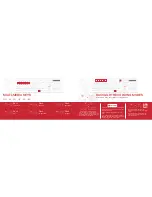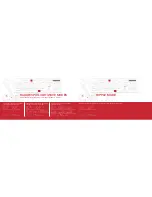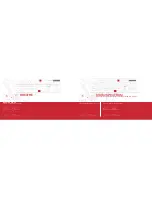Delay between keystrokes – You may add delays between script keystrokes by
checking the box next to
Delay between keystrokes
. Once you stop recording,
you may edit delay time manually by double clicking on it.
Loop – By checking the box under
Loop
, you may assign the number of times a
macro script runs when you press macro key.
Saving a Macro
Once you have recorded a macro script, click OK to save and
exit the macro editor.
Deleting a Macro
Open the macro editor, and select a macro from the macro list
and click
Delete
.
KEY ASSIGNMENTS
Select a Lighting Profile and check the box on Keymap. This gives you access to the SELECTED KEY menu.
You may assign specific functions to each key through the SELECTED KEY menu.
• Single/Combine
• Macro
• Basic
• Advance
SINGLE/COMBINE
This allows you to change the output value of a single key or combine two output values into a single keystroke.
Click a key you wish to change the value of or combine two values into (except for the Windows® key).
Click the Single/Combine tab from the
SELECTED KEY
menu.
Change the value of the keystroke in the single row or combine two values in the combine row.
Click
Save
, enable
GAME MODE
, click
Apply
.
To restore original function disable
GAME MODE
, and click
Apply
.
Summary of Contents for V760
Page 1: ......