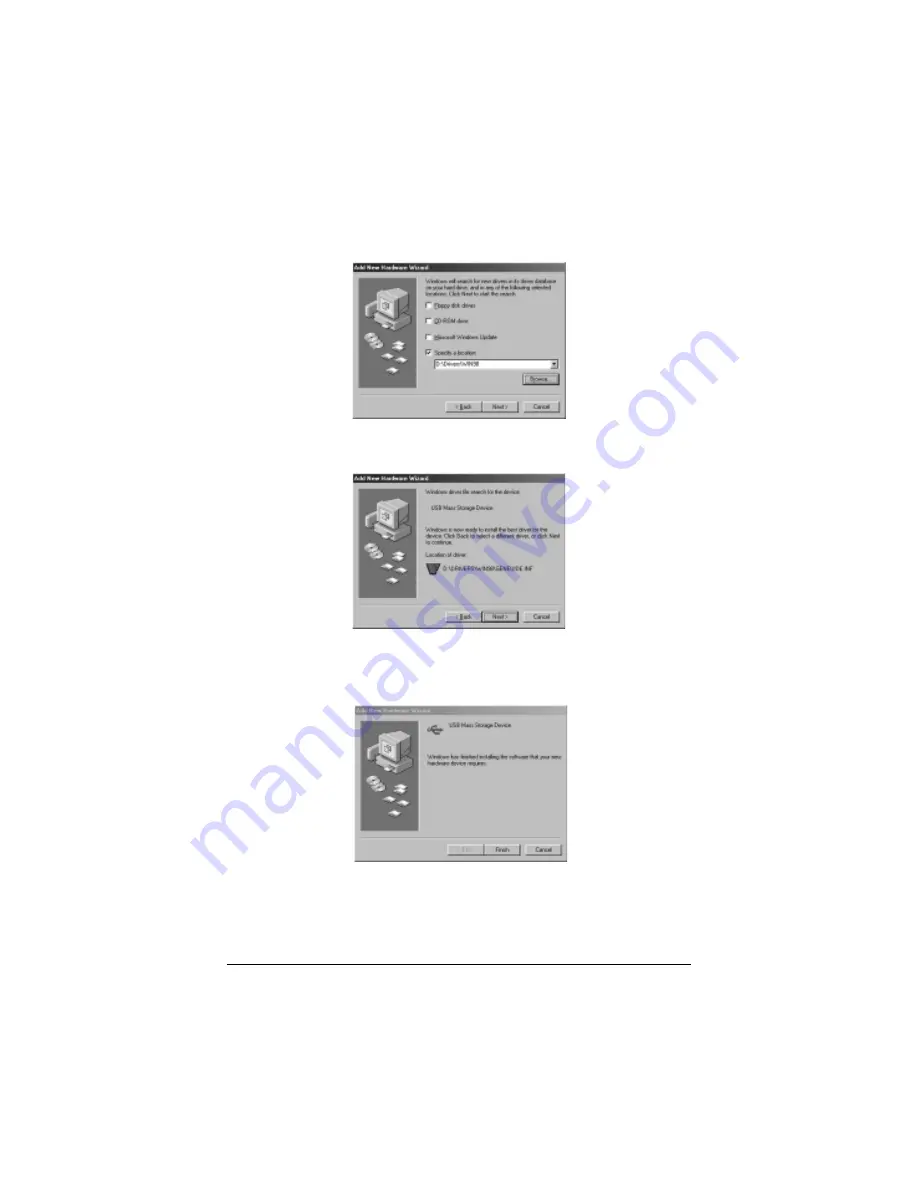Reviews:
No comments
Related manuals for Portable External Enclosure VP-9258(T)

IB-351AStU-B
Brand: Icy Box Pages: 8

AWZ637
Brand: Pulsar Pages: 9

CH3ENAS
Brand: Conceptronic Pages: 106

TR-004
Brand: QNAP Pages: 9

RS-M4T
Brand: DataTale Pages: 51

3E-210SS
Brand: Sven Pages: 6

STSC1700 SAM series
Brand: Skywalker Pages: 14

28480
Brand: GAMERON Pages: 24

SV 9666.915
Brand: Rittal Pages: 48

WRAITH 2.0
Brand: SINGULARITY COMPUTERS Pages: 17

ARADIN1
Brand: Pulsar Pages: 2

MS Series
Brand: Alto Pages: 14

XPG INVADER
Brand: Adata Pages: 18

DataPort 22
Brand: CRU Pages: 2

HDCS04
Brand: E-Tech Pages: 15

N2RCFR
Brand: Panduit Pages: 3

EWK-03 Series
Brand: Eaton Pages: 12

IDO Showerama 8-3
Brand: Geberit Pages: 12