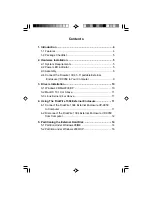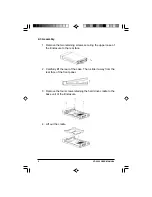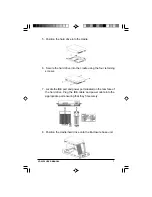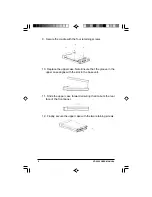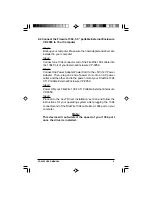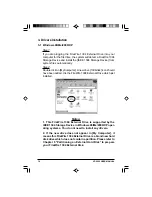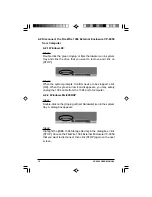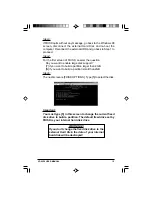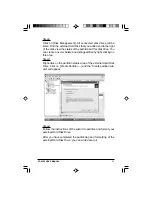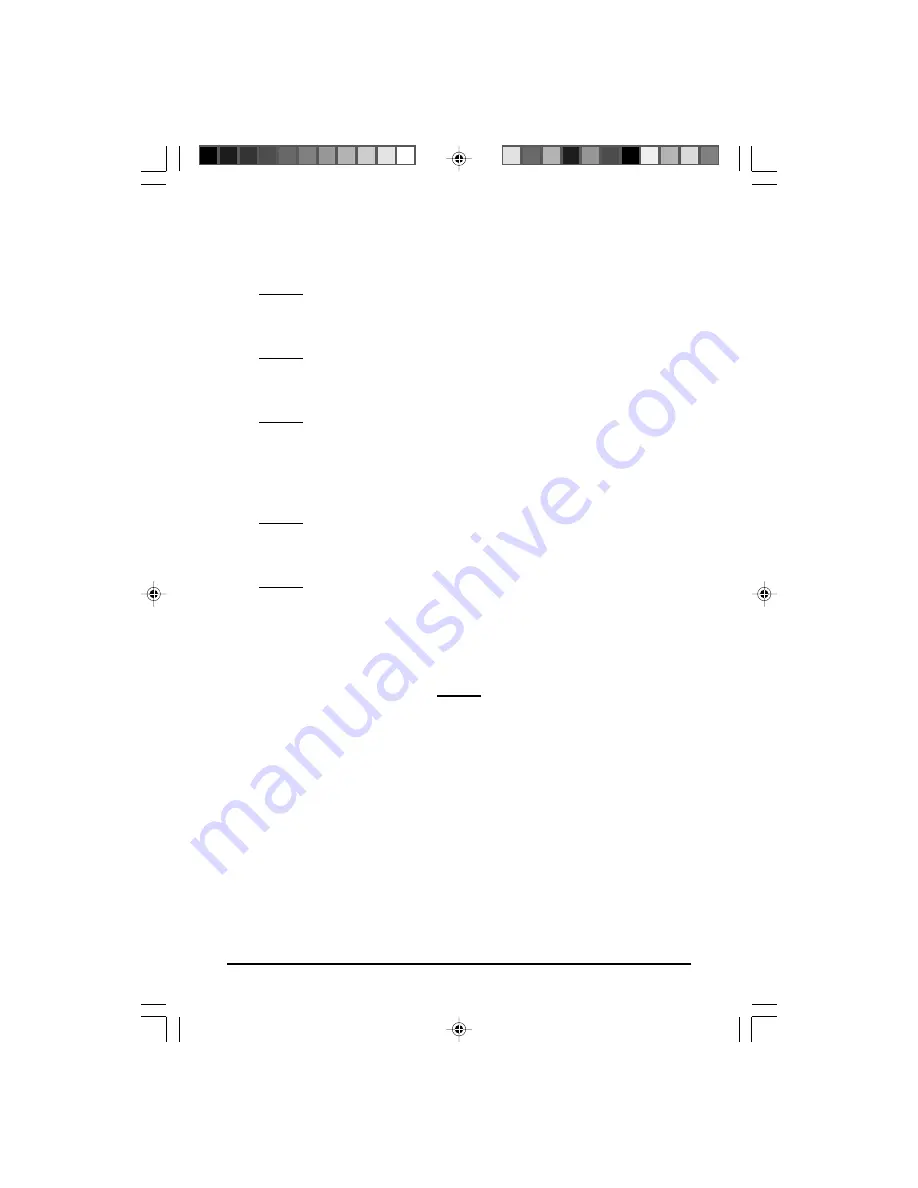
VP-9059 USER MANUAL
9
2-4 Connect the Firewire 1394, 3.5” portable External Enclosure
VP-9059 to Your Computer
Step1:
Boot-up your computer. Make sure the host adapter and driver are
installed in your computer.
Step2:
Connect one 1394 connector end of the FireWire 1394 cable into
the 1394 Port of your External Enclosure VP-9059.
Step3:
Connect the Power Adapter Power Cord to the +5V/+12V Power
Adapter. Then, plug one end of power cord into an AC power
outlet, and the other end to the power inlet of your FireWire 1394
3.5” Portable External Enclosure VP-9059.
Step4:
Power ON your FireWire 1394 3.5” Portable External Enclosure
VP-9059.
Step5:
Proceed to the next “Driver Installation” section and follow the
instructions for your operating system after plugging the 1394
connector end of the FireWire 1394 cable into a 1394 port on your
computer.
Note:
This device will auto-detect the speed of your 1394 port
once the driver is installed.