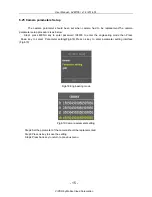Content
1. Safety Protection..........................................................................................1
2. Product description ......................................................................................1
3. Product composition ....................................................................................1
3.1 Panel Interface ....................................................................................2
3.2 Remote control ....................................................................................3
4. Display Interface ..........................................................................................4
5 System function ............................................................................................4
5.1 General Function .................................................................................4
5.2 Users Function ....................................................................................5
5.3 Product Specifications .........................................................................6
6. Installation and Debug Instructions ..............................................................7
6.1 Installation Instructions ........................................................................7
6.1.1 Wiring diagram ...........................................................................7
6.1.2 Determination of the host position ..............................................7
6.1.3 Camera wiring model .................................................................8
6.2 Debug Instructions...............................................................................9
6.2.1 Debugging preparation ...............................................................9
6.2.2 Debugging tool arrangement ....................................................10
6.2.3 Spreading .................................................................................. 11
6.2.4 Debugging ................................................................................ 12
6.25 Camera parameters Setup ........................................................ 15
User Manual - AVM100 l v1.2 l 2014.03
ViPRO by Mobile Cloud Corporation