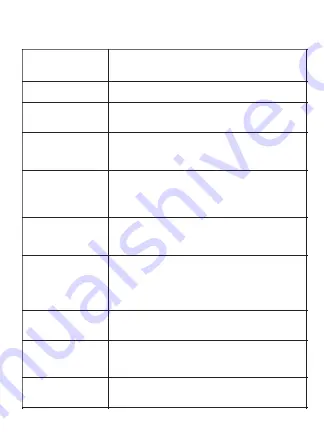
Troubleshooting
Issue
Solution
No white (neutral) wire
Ask an electrician if a neutral wire can be installed,
otherwise the device cannot be used in that location.
No ground wire
It is not recommended to operate any electrical device
without proper grounding, however a ground wire is not
necessary for operation.
WiFi Connection LED
does not flash after
installation or light does
not work
Ensure there is power getting to the device. Double
check that the correct breaker is turned on and that the
wiring was connected correctly.
WiFi Connection LED
continues to flash after
configuration
Reconnect to the device access point (Step 9), repeat
steps 10 through 16 and ensure the WiFi connection
(SSId) and password are correct. Note that if the Device
Name has been configured, the name of the WiFi
connection will change to device_name.
Lights flicker or do not
dim properly
See the configuration table in Step 7. If you cannot
resolve the issue, try a different model or brand of light or
bulb. Not all lights function properly with dimmers,
regardless of whether they claim to be dimmable.
Device is connected to
WiFi, but
http://device_name.local
URL is not accessible
Check that multicast, mDNS or similar options are
enabled on your network. Not all routers and/or access
points support LAN name resolution. Look in the DHCP
table on your router to identify the IP address assigned to
your device and connect to it at http://ip_address (e.g.
http://192.168.1.123) if name resolution fails.
Dimmer physical switch
is not responding
Push the reset button, wait for the device to restart
if this doesn’t solve the issue, cycle the breaker once to
reboot the device.
Lost web admin
password
Perform a factory reset: first, turn the breaker off for 30
seconds, then turn on and off in ~5 second intervals for 6
cycles, leaving the breaker on for the 7th cycle. Repeat
steps 9 - 16.
Lost Network Name, or
to erase configuration
and start over
Perform a factory reset as detailed above.
11


























