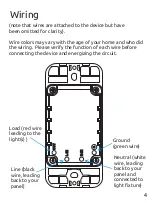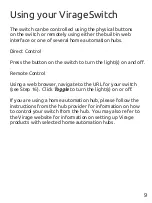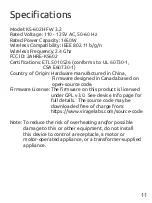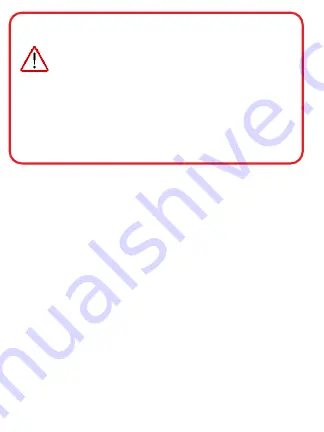
Before you install, some things to check:
1. This device requires a neutral (white) wire to function.
2. This device replaces a single-pole switch only. It cannot
be used with standard 3-way switch wiring. To create
a virtual 3-way switch, please consult our online FAQ.
3. The total wattage controlled by this device cannot
exceed 1650 watts.
4. A 2.4 GHz 802.11b/g wireless network is required to
connect the device. It is
not
compatible with 5 Ghz
802.11 a wifi systems.
5. As with all wireless and wired networks, please ensure
your wifi connection uses at least WPA2 PSK level
wireless security, a strong wifi password, and ensure
there is a firewall on your internet connection.
Risk of electric shock or fire if installed improperly.
If you are unsure how to safely install this device
please consult a licensed electrician.
WARNING - ATTENTION
2