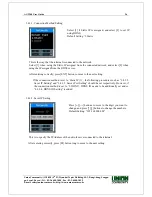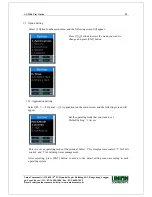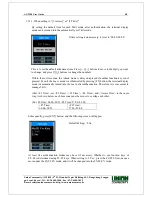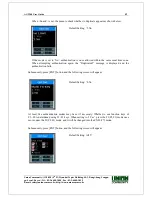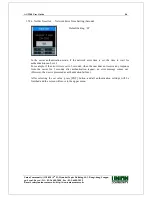AC-2200 User Guide
31
Union Community / (138-050) 5
th
Fl., Hyundai Topics Building, 44-3, Bangi-dong, Songpa-
gu, Seoul, Korea // Tel : 82-2-6488-3000 , Fax : 82-2-6488-3099
E-mail: sales@unioncomm.co.kr; http://www.unioncomm.co.kr
3.3.4. Add Administrator
Select [F3~]→[1.User]→[4.Add Admin] on the main screen, and the following screen will
appear.
Enter the ID of the administrator you wish to register,
and press [F4] button long.
※
Since then, the administrator registration process is same as the general user registration
process.
Only users registered as administrators have the authority to change the operating environment
of the terminal, and register/modify/delete all the information of users saved in the terminal.
Therefore, special attention is required for registration of terminal administrators.
3.3.5. Delete All Users
Select [F3~]→[1.User]→[5.Delete All] on the main screen, and the following screen will appear.
Select [1] to delete all users, and [2] to caner.
After requesting reconfirmation,
all users including administrators are immediately deleted
.
Before using this function, special attention is required
.
After successful deletion, the successful buzzer occurs and then the screen returns to the “1.
User” menu.