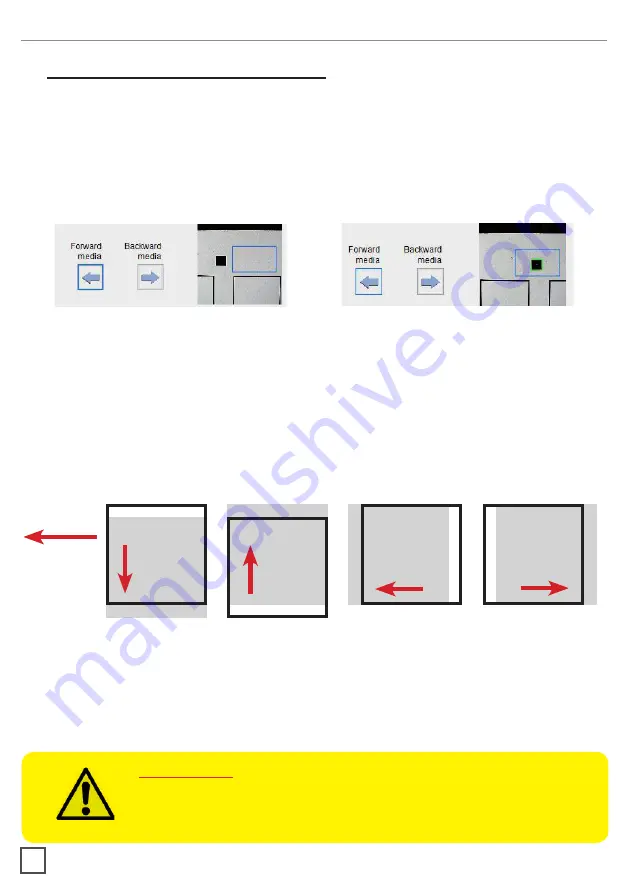
9
>> How to run the black-mark mode
User Interface at page 14 might be helpful.
1. Open Virgo Cutting Manager.
2. Press “OPEN PDF” or “OPEN LAST JOB” to load the Cut File.
3. Look at the camera preview, hold down “BACKWARD MEDIA” or “FORWARD MEDIA”
arrows to move the web until the black-mark goes in the center position of the blue
rectangle area.
no
yes
4. Measure the distance in (MM) between the top of one black-mark to top of the next
black-mark, key in this value in the “DISTANCE BETWEEN BLACKMARKS” box section.
5. Make sure the “Enable” in the blank mode is unflagged
6. Press “CUT TEST” to check for cut depth. If the liner has been cut, decrease the cutter
pressure value in the cut force box. If label doesn’t detach, increase the cutter pressure
value in the cut force box.
7. Make sure label is aligned with the cut.
Through X and Y values in the software,
adjust offsets if cut doesn’t match label.
HOW TO RUN THE CUT TEST AND START A JOB
move down
the cutting file
move to the right
the cutting file
move up
the cutting file
move to the left
the cutting file
-x
+
y
+
x
-y
cutting
direction
8. Once the cut settings are properly set, select “COPY MODE” ON if you desire a preset
quantity of copies or OFF if to cut until the media roll is empty.
9. Set the black-mark size” in “BLACK-MARK MODE” area.
10. Press “START”.
IMPORTANT:
Whenever you lower and rise the lever while you are in black-mark
mode, hold down the forward media arrow button to move again the
plotter’s head down











































