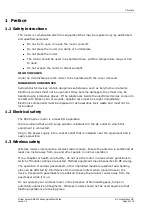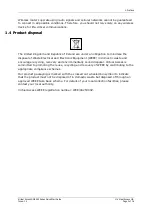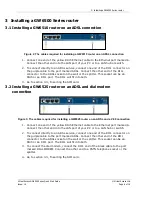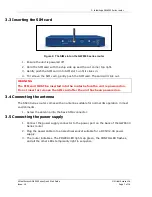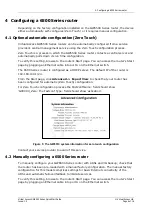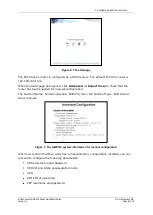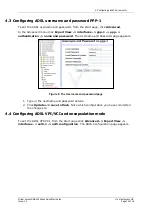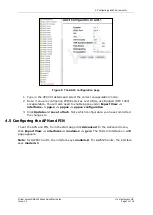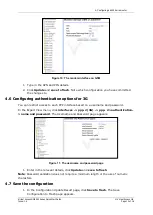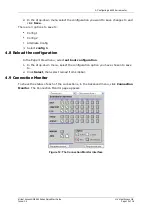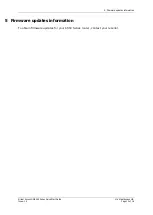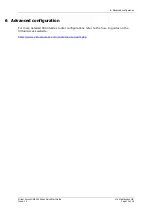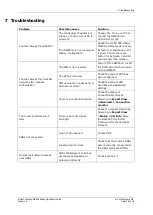2: Getting started
Virtual Access GW6500 Series Quick Start Guide
© Virtual Access Ltd.
Issue: 1.0
Page 5 of 16
2
Getting started
This Quick Start configuration guide enables you to configure the GW6500 series ADSL/3G
router for initial Internet access over the ADSL connection, providing automatic failover to a
3G data network.
2.1
Location variants
There are cable variations for the 6500 Series router depending on whether the router has
been supplied for use in the UK or outside the UK.
Refer to the Pack Contents table in the Quick Start pack to check you have the correct
cables for your router model.
2.2
Serial number
When you receive your GW6500 Series router retain the outer packaging. The label
containing the model number, serial number (S/N) and part number (P/N) is located on the
side of the packaging box.
Each 6500 Series router is assigned a unique serial number. Record your device serial
number on your warranty card or somewhere you can easily access it.
You must reference your unique serial number (S/N) when you contact your supplier or
Virtual Access support should you require service or support on the device.
Figure 1: The GW6525 model label on the side of the packaging