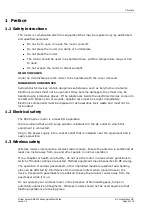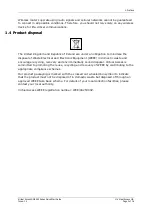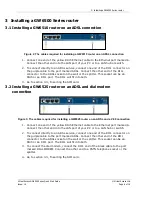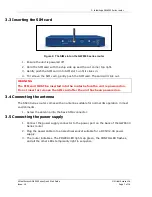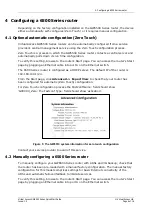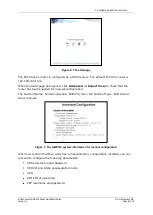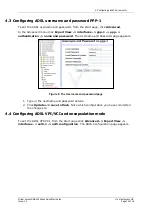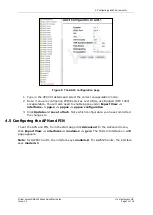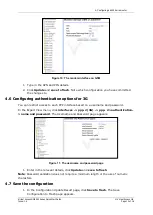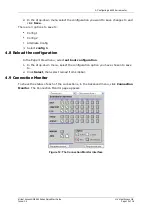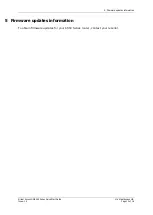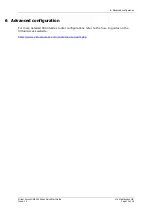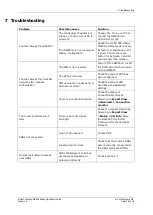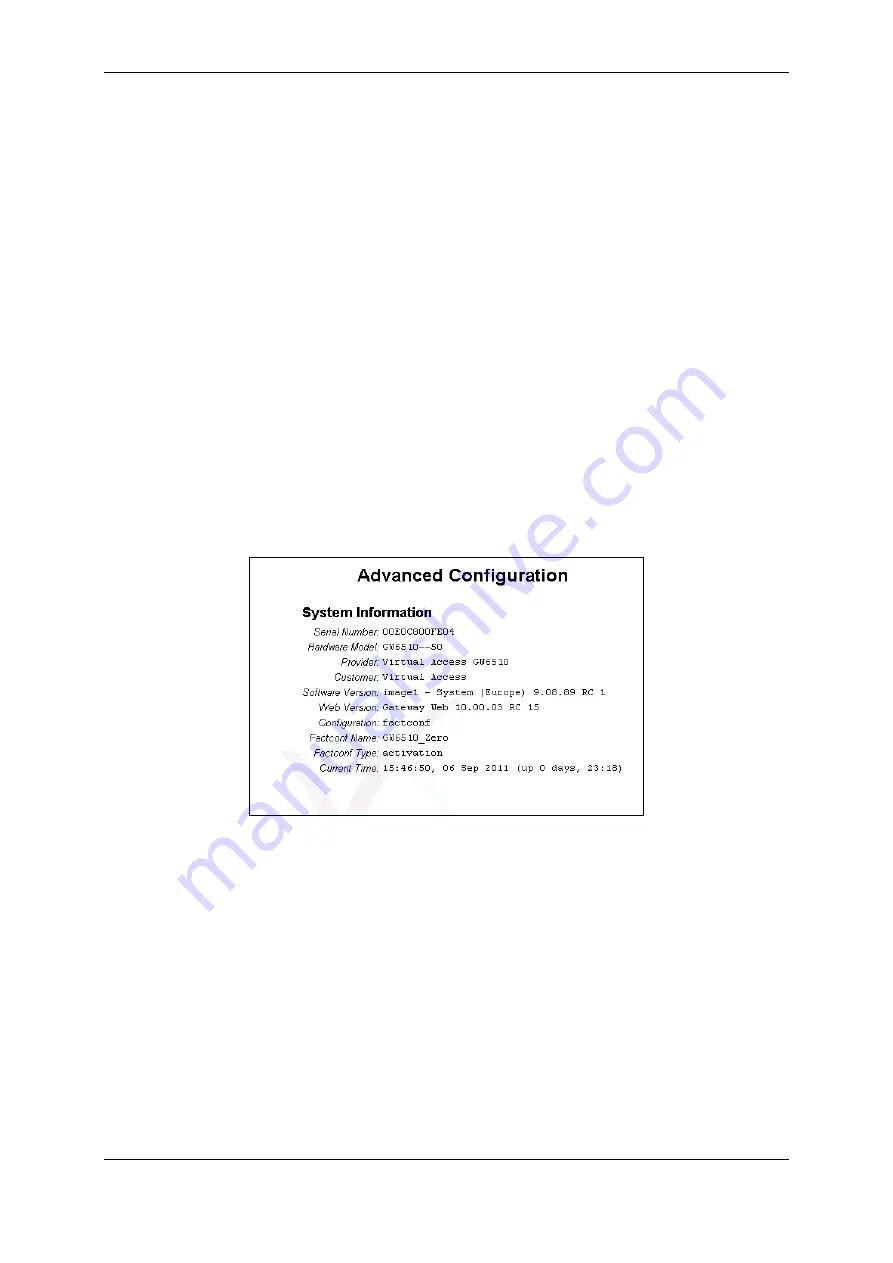
4: Configuring a 6500 Series router
Virtual Access GW6500 Series Quick Start Guide
© Virtual Access Ltd.
Issue: 1.0
Page 8 of 16
4
Configuring a 6500 Series router
Depending on the factory configuration installed on the GW6500 Series router, the device
either automatically self-configures (Zero Touch) or it requires manual configuration.
4.1
Optional automatic configuration (Zero Touch)
Virtual Access GW6500 Series routers can be automatically configured from a service
provider’s central management service using the Zero Touch configuration process.
Zero Touch is a process in which the GW6500 Series router contacts a central server and
automatically pulls down its run time configuration.
To verify this setting, browse to the router’s Start page. You can access the router’s Start
page by plugging an Ethernet cable into port A on the Ethernet switch.
The 6500 Series router is configured as a DHCP server. The default IP of the router is
192.168.100.1/24.
From the Start page, click
Advanced -> Expert View
to check that your router has
been configured for automatic (Zero Touch) configuration.
For Zero Touch configuration process the
Factconf Name:
field should show
‘GXXXXX_Zero; the Factconf Type: field should show ‘activation’.
Figure 5: The GW6510 system information for zero touch configuration
Contact your service provider to avail of this service.
4.2
Manually configuring a 6500 Series router
To manually configure your GW6500 Series router with ADSL and 3G backup, check that
the router has been pre-loaded with a manual factory configuration. The manual factory
configuration for this model comprises settings for basic Internet connectivity of the
ADSL and automatic failover/failback to 3G data services.
To verify this setting, browse to the router’s Start page. You can access the router’s Start
page by plugging an Ethernet cable into port A on the Ethernet switch.