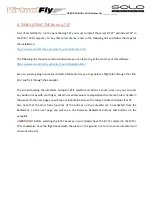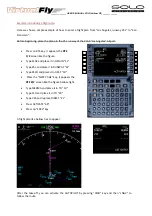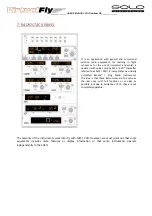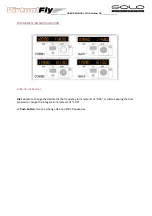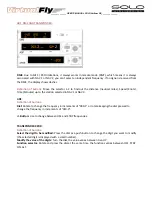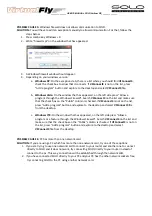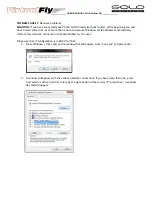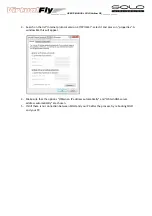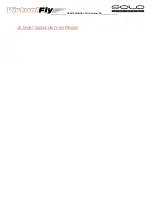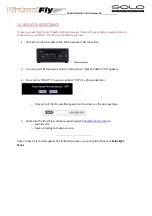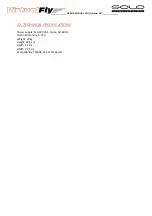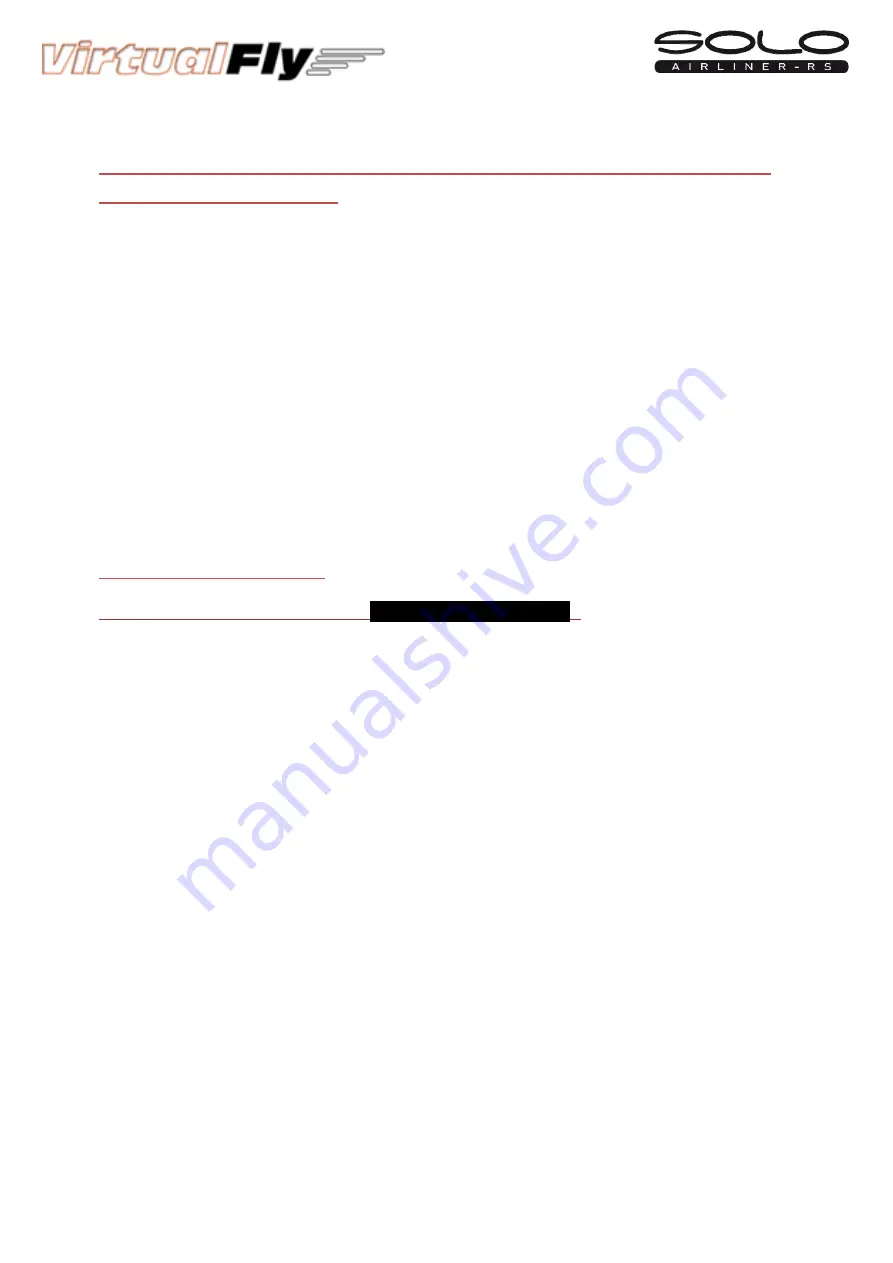
______________ USER’S MANUAL SOLO Airliner RS______________
8.
MULTIPLE
SOLO
AIRLINER
OR
MULTIPLE
MFS
/
P3D
COMPUTER
IN
THE
SAME
NETWORK
If
you
connect
more
than
one
SOLO
to
the
same
network,
you
should
be
aware
that
to
use
them
simultaneously
you
should
have
more
than
one
computers
using
MFS
/
P3D
connected
to
the
same
network
and
indicate
the
right
MFS
/
P3D
computer
to
each
SOLO,
as
detailed
below.
Connecting
a
PC
to
one
of
the
SOLO,
just
can
be
turned
on
the
SOLO
which
you
want
to
connect.
When
you
will
execute
VFConnect3.exe
,
it
will
detect
the
active
SOLO
and
will
connect.
Once
a
PC
and
SOLO
are
connected,
they
will
remain
connected
during
the
session.
At
this
point,
if
a
second
SOLO
is
turned
on
and
a
second
PC
runs
VFConnect3.exe
,
this
just
will
detect
the
SOLO
which
is
free
and
will
connect.
You
should
be
aware
that
never
a
connection
between
a
specific
SOLO
and
PC
is
saved,
Connections
are
made
automatically
when
VFConnect3.exe
starts
and
it
find
a
SOLO
which
is
available
(free
of
connection
to
a
PC
)
If
you
want
to
prevent
a
panel
to
connect
to
another
PC,
or
make
sure
that
a
SOLO
will
connect
to
the
same
PC,
connect
them
directly
without
going
by
the
LAN
network.
9.
TROUBLESHOOTING
ANOMALY:
T
HE
INDICATOR
PANEL
DISPLAYS
“
MFS
/
P3D
Status:
Searching…
”.
POSSIBLE
CAUSE
1:
Network
cable
nº
3
is
not
connected.
SOLUTION:
Check
connection
of
network
cable
nº
3
between
SOLO
and
MSF
/
P3D
computer.
POSSIBLE
CAUSE
2:
MFS
/
P3D
is
not
running.
SOLUTION:
Execute
MFS
/
P3D.
POSSIBLE
CAUSE
3:
FSUIPC
is
not
installed.
SOLUTION:
Install
file
"FSUIPC4.DLL"
or
"FSUIPC4.DLL”
from
the
Memory
Stick
to
the
folder
"C:\Program
Files
(x86)
\Microsoft
Games\Microsoft
Flight
Simulator
X\Modules".
POSSIBLE
CAUSE
4:
“
VFConnect3.exe”
is
not
executed.
SOLUTION:
Execute
“
VFConnect3.exe”
on
the
MSF
/
P3D
computer.
Is
better
to
execute
“
VFConnect3.exe”
once
MFS
/
P3D
is
loaded.