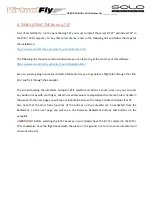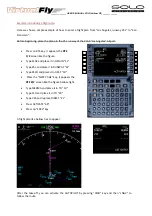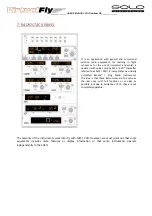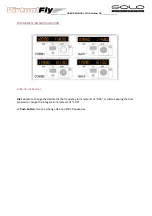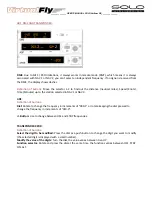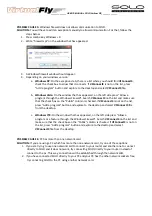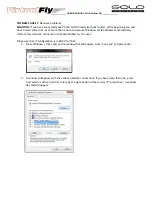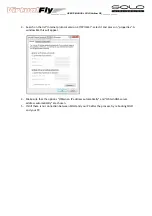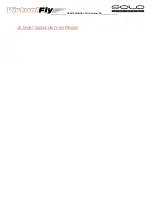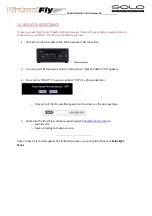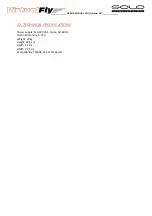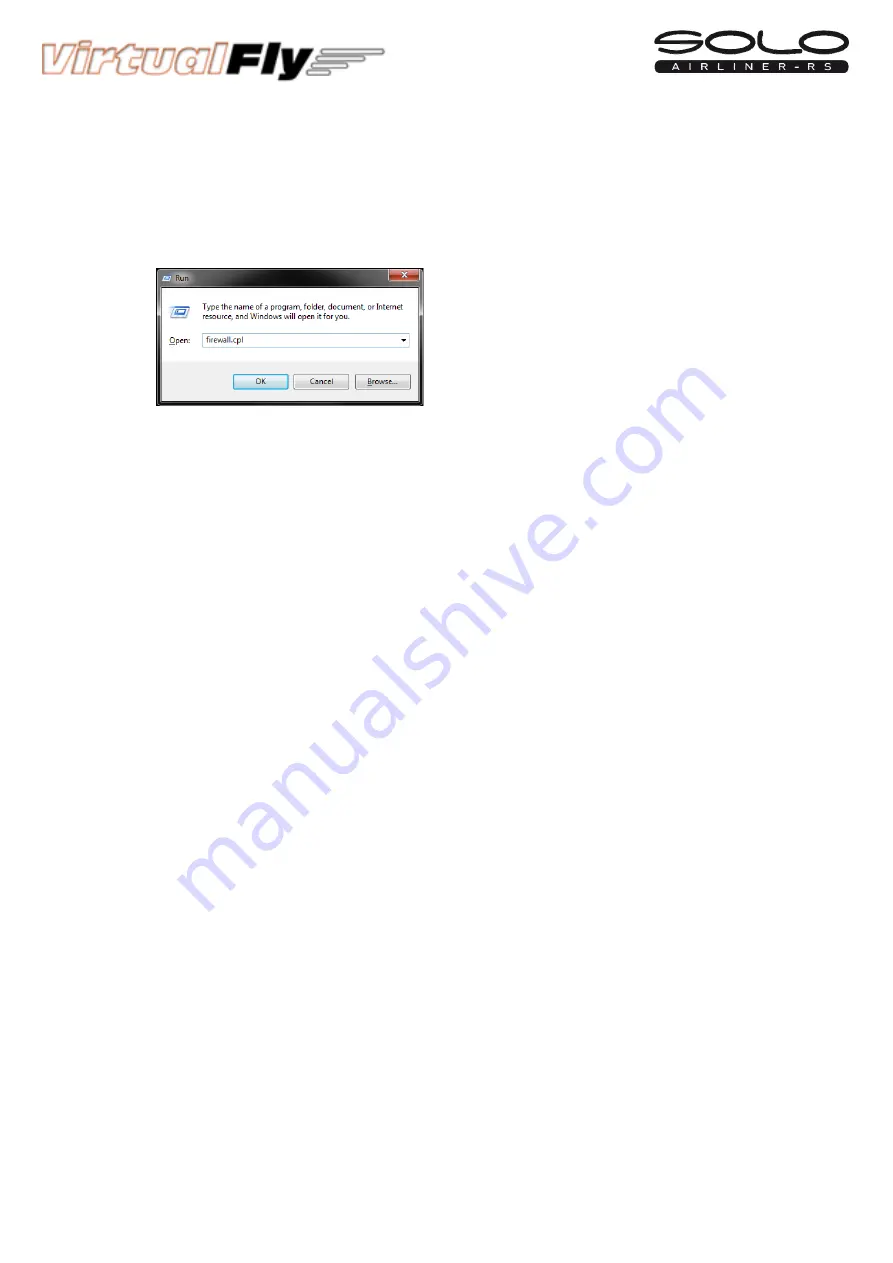
______________ USER’S MANUAL SOLO Airliner RS______________
POSSIBLE
CAUSE
5:
Windows
firewall
does
not
allow
communication
to
SOLO.
SOLUTION:
You
will
have
to
add
an
exception
manually
to
allow
communication.
For
that,
follow
the
steps
below:
1.
Press
combo
key
Windows
+
R
2.
Write
“firewall.cpl”
on
the
window
that
has
appeared.
3.
A
Windows
firewall
window
should
appear.
4.
Depending
on
your
windows
version:
a.
Windows
XP
:
On
the
exceptions
tab,
there
is
a
list
where
you
should
find
VFConnect3
,
check
the
check
box
to
allow
that
it
connects.
If
VFConnect3
is
not
on
the
list,
press
“Add
a
program”
button
and
explore
to
the
desktop
and
select
VFConnect3
file.
b.
Windows
Vista:
On
the
window
that
has
appeared,
on
the
left
side
press
“Allow
a
program
through
the
Windows
Firewall”.
Search
VFConnect3
on
the
list
and
make
sure
that
the
check
box
on
the
“Public”
column
is
checked.
If
VFConnect3
is
not
on
the
list,
press
“Add
a
program”
button
and
explore
to
the
desktop
and
select
VFConnect3
file
from
the
desktop.
c.
Windows
7/8:
On
the
window
that
has
appeared,
on
the
left
side
press
“Allow
a
program
or
a
feature
through
the
Windows
Firewall”.
Search
VFConnect3
on
the
list
and
make
sure
that
the
check
box
on
the
“Public”
column
is
checked.
If
VFConnect3
is
not
on
the
list,
press
“Add
a
program”
button
and
explore
to
the
desktop
and
select
VFConnect3
file
from
the
desktop.
POSSIBLE
CAUSE
6
:
PC
has
more
than
one
network
card.
SOLUTION:
If
you
are
using
a
PC
which
has
more
than
one
network
card,
try
one
of
these
options:
1.
If
you
are
trying
to
use
one
network
card
to
connect
to
your
router
and
another
one
to
connect
directly
to
SOLO
and
it
does
not
work,
try
connecting
SOLO
directly
to
your
router
instead
of
connect
to
the
pc.
This
way,
connection
will
be
established
through
the
network
LAN.
2.
If
you
have
connected
SOLO
directly
to
your
PC
and
your
PC
has
the
other
network
sockets
free,
try
connecting
SOLO
to
the
PC
using
another
network
card.