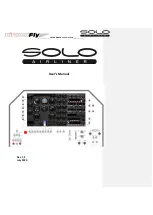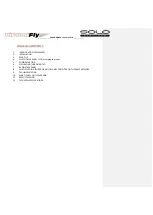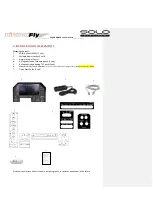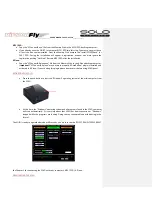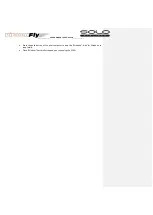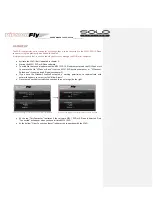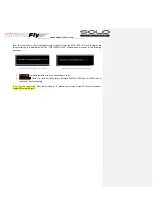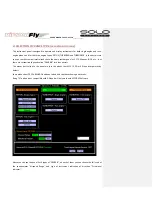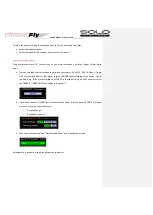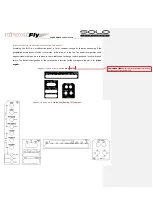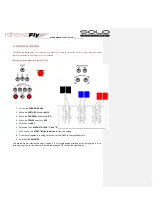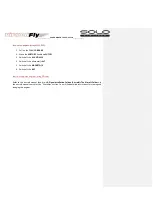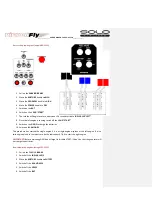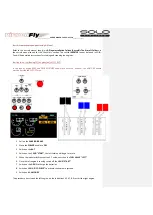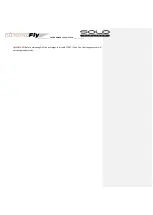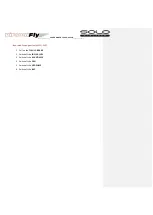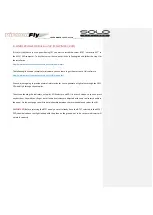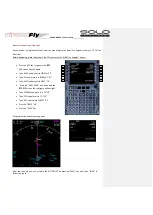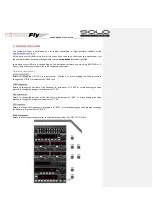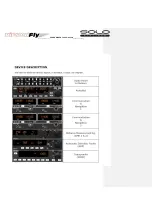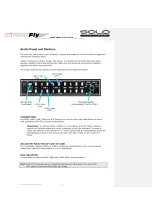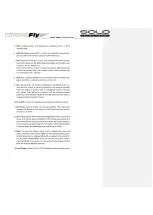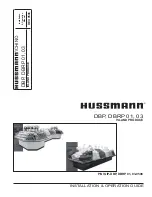______________ USER’S MANUAL SOLO Airliner_____________
To select the panel according the plane you want to fly, you have to do two tasks:
•
Select the indicators panel.
•
Select the labels for the switches and rotaries of the panel.
Select the indicators panel:
The panel incorporates a 24” touch
-screen, so you must to manage it with your finger. Follow these
steps:
•
Press on the label that correspond to the plane you want to fly in MFS / P3D/ X-Plane, (if there
isn’t a customiz
ed label for that plane, select a GENERIC label according to the engine type of
the plane (e.g. if the plane selected on MFS/P3D is
“Beechcraft King Air A350
you must select
the GENERIC
“TURBO PROP
-twin engine in the panel
”):
•
If you have chosen a GENERIC
panel, automatically a new “Generic Panel OPTIONS” will open
were you can select your preferences:
o
“Airspeed Range”
o
“Directional indicator”.
•
Push on above centered
label “Start Selected Panel”
now highlighted in Green.
Automatically the panel will show the gauges and indicators.
Summary of Contents for SOLO Airliner
Page 1: ...______________ USER S MANUAL SOLO Airliner_____________ User s Manual Rev 1 2 July 2020...
Page 19: ...______________ USER S MANUAL SOLO Airliner_____________...
Page 22: ...______________ USER S MANUAL SOLO Airliner_____________...
Page 23: ...______________ USER S MANUAL SOLO Airliner_____________...
Page 24: ...______________ USER S MANUAL SOLO Airliner_____________...
Page 25: ...______________ USER S MANUAL SOLO Airliner_____________...
Page 26: ...______________ USER S MANUAL SOLO Airliner_____________...
Page 27: ...______________ USER S MANUAL SOLO Airliner_____________...
Page 28: ...______________ USER S MANUAL SOLO Airliner_____________...
Page 29: ...______________ USER S MANUAL SOLO Airliner_____________...
Page 30: ...______________ USER S MANUAL SOLO Airliner_____________...
Page 36: ...______________ USER S MANUAL SOLO Airliner_____________ 10 WHAT IS NEW ON THIS VERSION...