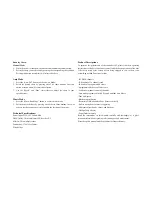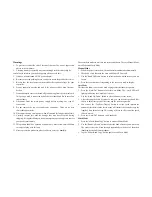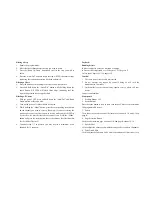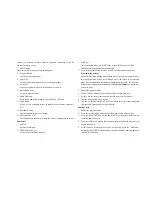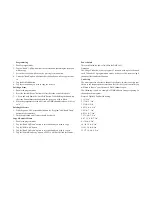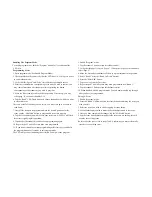Warnings
1.
To prevent or reduce the risk of electrical shock or fire, do not expose this
unit to rain or moisture.
2.
Cleaning memory repeatedly may cause damage to the memory chip, be
careful not to initialize your units frequency often to avoid this.
3.
Only use recommended AC/DC power adaptor.
4.
Be sure to save the packing in case you have to return the product for service.
5.
Be sure that the local power outlet matches the required voltage for your
controller.
6.
Do not attempt to operate this unit if the power cord has been frayed or
broken.
7.
Do not attempt to remove or break off ground prong from the electrical cord.
This prong is used to reduce the risk of electrical shock and fire in case of an
internal short.
8.
Disconnect from the main power supply before making any type of
connection.
9.
Do not remove the top cover under any conditions. There are no user
serviceable parts inside.
10.
Disconnect the unit’s main power when left unused for long periods of time.
11.
Carefully inspect this unit for damage that may have occurred during
shipping. If it appears damaged, do not attempt any operation, please contact
your dealer immediately.
12.
This product should be operated by adults only, never allow small children
to temper of play with this unit.
13.
Never operate this product in places subject to excessive humidity.
There are three modes in which to run scenes and chases. They are Manual Mode,
Auto Mode and Music Mode
Manual Mode
1.
When the power is turned on, the unit enters manual mode automatically.
2.
Check and verify that both the Auto and Music LEDs are off.
3.
Use the “Bank Up/Down” button to select the bank with the scenes you wish
to run.
4.
Press the scene button corresponding to the scene you wish to display.
Auto Mode
This function allows you to run a bank of programmed scenes in sequence.
1.
Press the “Auto/Del” button to enter the Auto Mode. The “Auto” LED will
light up indicating the Auto Mode is active.
2.
Use the “Bank Up/Down” button to select a bank of scenes to run.
3.
After selecting the bank of scenes to run, you can use the speed and fade
sliders to adjust the speed of the scene and the scene progression.
4.
You can use the “Tap Sync/Display” button to set the speed instead, the
amount of time between the last two taps will instruct the controller as to the
length of time between steps. This setting will stay in effect until the speed
slider is moved.
5.
Press the “Auto/Del” button to exit Auto Mode
Music Mode
1.
Press the “Music/Bank Copy” button to activate Music Mode.
2.
Use the “Bank Up/Down” button to select the bank of scenes you wish to run.
The scenes selected will run through sequentially to the beat of the music
identified by the built-in microphone.
3.
Tap the “Music/Bank Copy” button again to exit Music Mode.