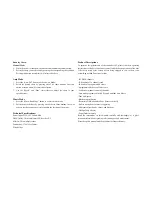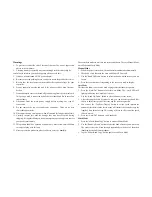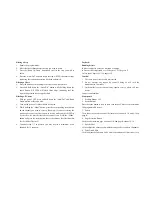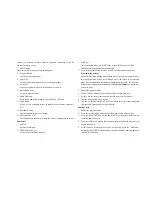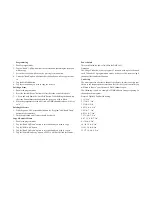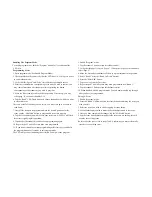Deleing a Step
1.
Enable the program mode.
2.
Select the chase that contains the step you wish to delete.
3.
Press the “Bank Up/Down” button and scroll to the step you wish to
delete.
4.
Press the “Auto/Del” button to delete the step. All LEDs flash three times
indicating the requested operation has been performed.
Deleting a Chase
1.
Press the button corresponding to the chase you wish to delete.
2.
Press and hold down the “Auto/Del” button while holding down the
chase button. All LEDs will flash three times indicating that the
requested operation has been performed.
Deleting All Chases
1.
With the power” Off”, press and hold down the “Auto/Del” and “Bank
Down” button at the same time.
2.
Turn on the power, all chases should be cleared.
3.
While holding the “Mode” button, press the corresponding scene button
on the channel you wish to reverse. (Example: if you are reversing the
scanner, once you verity that you are in reverse mode and the tilt LED is
lit, check to see which slider the tilt control is on. Hold the “Mode”
button and press the scene button that is the same as the slider number
for tilt. (Slider 5/Scene 5)
4.
Continue steps 3-7 as needed, you may reverse a maximum of 48
channels for 12 scanners.
Payback:
Running Scenes
In places subject to excessive vibration or bumps
In areas with a temperature over 45 degrees C/113 degrees F
Or less than 2 degrees C/35.6 degrees F.
Caution!
1.
There are no user serviceable parts inside.
2.
Do not attempt any repairs by yourself, doing so will void the
manufacturer’s warranty.
3.
In the unlikely event your unit may require service, please call your
dealer.
Controls and functions
Front panel:
1.
Scanner buttons 1-12
2.
Scene Buttons
Press the scene button to load or store your scenes. There are a maximum of
240 programmable scenes.
3.
Faders
These faders are used to control the intensity of channels 1-8 and 9-16 on
page B.
4.
Page Selection Button
Used to select between page A channel 1-8 and page B channel 9-16.
5.
Speed slider
Used to adjust the chase speed within the range of 0.1seconds to 10minutes.
6.
Fade Time Slider
Used to adjust the fade time. Fade time is the amount of time it takes for a