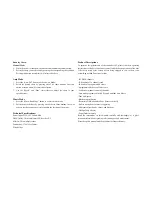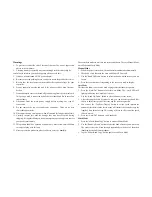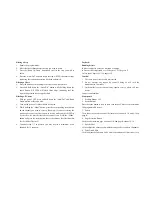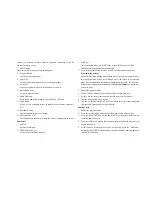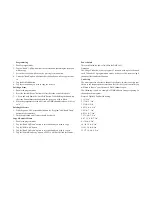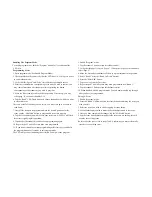scanner (or scanners) to move from one position to another, or for the
dimmer to fade in or out.
7.
LED Display
Show the current activity or programming state
8.
Program Button
Activates the program mode.
9.
Midi/Add
Used to control midi operations or to record programs.
10.
Auto/Del
Activates program mode or to delete scenes or chases.
11.
music/Band/Copy
Activates program mode.
12.
Bank Up/Down
Press the up and down button to select from the 30 banks.
13.
Tap/Display
Used to create a standard beat or to change the value mode between 0-
255.
14.
Blackout Button
Tap to momentarily pause all output.
15.
Chase Buttons (1-6)
These buttons are used for activating the “chase” of programmed scenes.
Rear Panel
1.
Midi In
Receivers Midi date.
2.
DMX Polarity Select
Used to select the DMX polarity
3.
DMX out
This connection sends your DMX value to the DMX scanner or DMX
Indicating the function has been completed.
5.
Press the program button for three seconds to exit programming mode.
Programming a Chase
Note: you must have already programmed scenes in order to program a chase,
this function allows you to cycle through up to 240 scenes in a reselected
order. It is recommended that before programming chases for the first time.
You delete all chases in the controller, see
Delete All chases
for instructions
on how to do so.
1.
Enable the program mode.
2.
Tap the “Chase” button to select the chase you wish to program.
3.
Select a desired scene from the bank that has scenes stored inside it.
4.
Tap the “Music/Bank copy” button.
5.
Tap the “Midi/Add” button, all LED’s will flash three times indicating that
the requested operation has been performed.
Adding a Step
1.
Enable the program mode.
2.
Press the corresponding button of the chase you wish to add a step to.
3.
Press the “Bank/Up/Down” button and scroll to the step after which you wish
to add an additional step.
4.
Press the “Midi/Add” button, the segment display will read the step one level
higher than before.
5.
Once you have selected the scene you wish to add, press the “Midi/Add”
button again, all LED’s will flash three times indicating the new step has been
inserted into the chase.