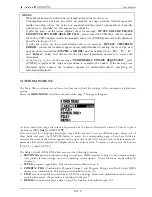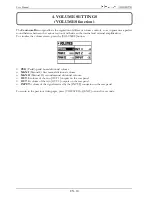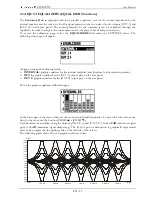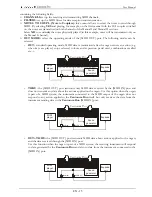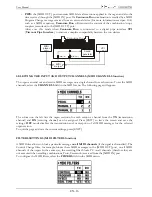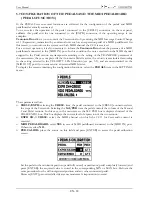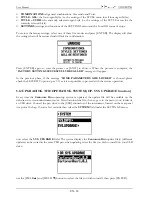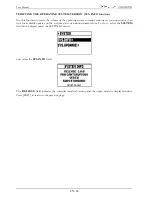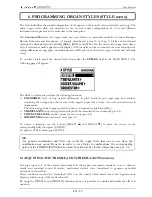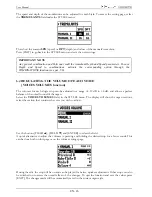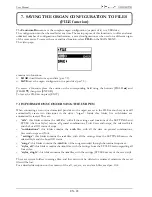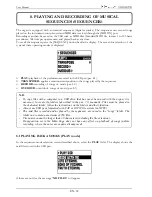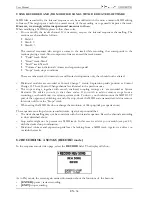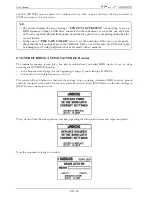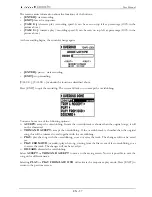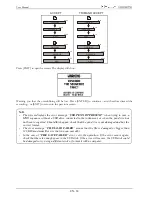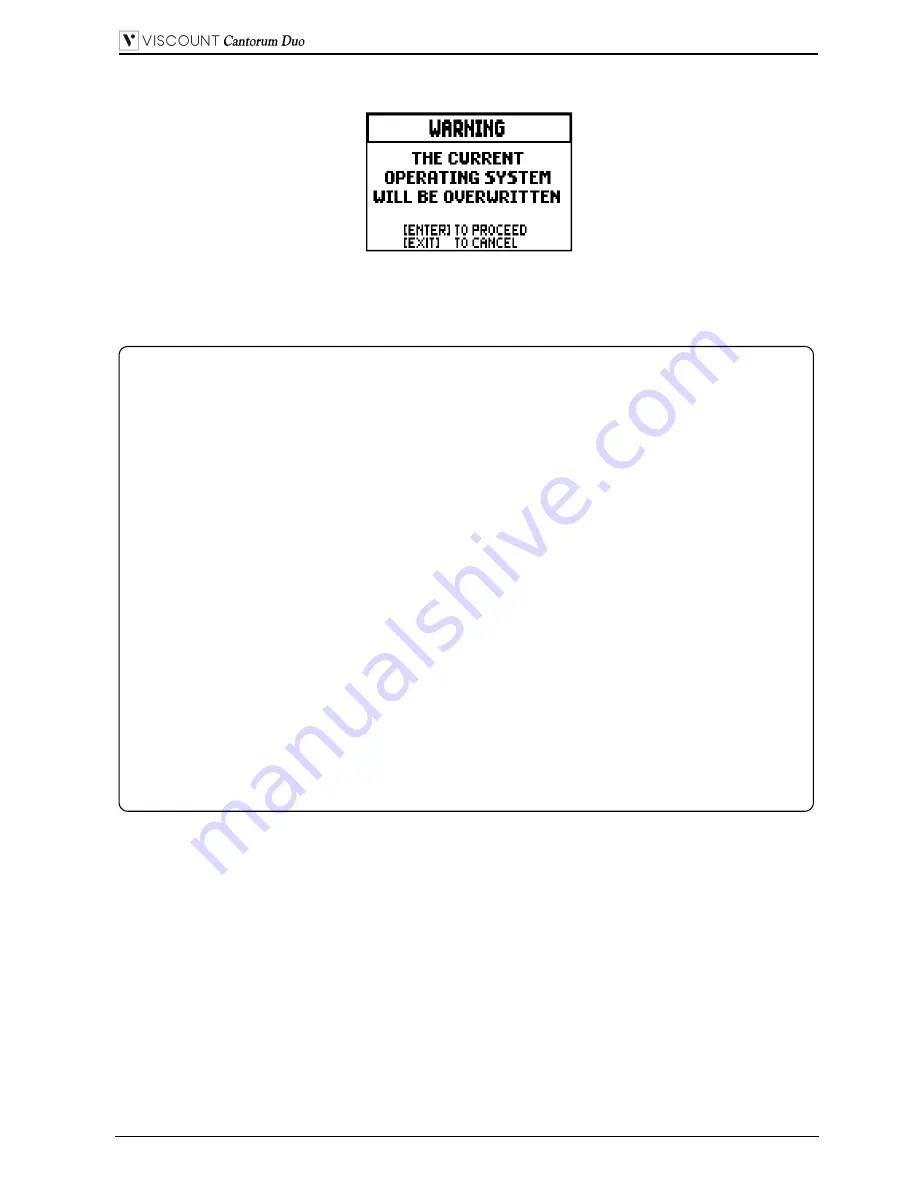
EN - 23
User Manual
The system informs you that the currently running operating system will be replaced with the version on
your USB drive:
press [EXIT] to abort the operation, or press [ENTER] to proceed with the install procedure: a pop-up
will appear on the display that shows the advancement of the operation; when the procedure is complete,
the organ will automatically restart.
IMPORTANT NOTES
-
The USB drive used for the update must be formatted with FAT or FAT32 file system (not
NTFS or other), otherwise the drive will not be recognized by the system.
-
Do not switch off the organ or disconnect the USB flash drive during the update phase.
-
If a problem occurs during the update procedure (the instrument suddenly shuts down or the
progress bar stops for one minute or longer) try one of these procedures:
switch on or reboot the instrument while the USB drive is connected, then press [ENTER]
when the system requests to complete the update.
if there is no such request, start the update again, following the procedure described in this
paragraph.
if the system displays the error message “
RELESE CHECKSUM ERROR
” after restarting
the system, write an email to the technical assistance service (
service@viscount.it
)
reporting the error type as it appears on the second line (SYSTEM or MODEL) and the
numbers in the “
M:
”, “
V:
”, “
S:
”
and
“
Release
” fields. You will receive the files and
information necessary to restore the instrument.
-
At power up, if you see the message "
PERIPHERALS UPDATE REQUESTED
", press
[ENTER] to perform the required operations to complete the update.
-
If the system displays the error message “
FILE LOAD FAILED – USB PEN ERROR
”,
delete the update file from your USB drive, then save it again to the pen drive. Should the
problem persist, try with a different USB drive.
-
The system displays the error message “
USB PEN NOT PRESENT
” when accessing the
function without a USB drive connected to the instrument, or when the pen drive has not been
recognized.
Summary of Contents for Cantorum Dou
Page 1: ...Manuale Utente IT User Guide EN FR Mode d Emploi Ver 1 0 ...
Page 2: ......
Page 56: ......
Page 165: ......