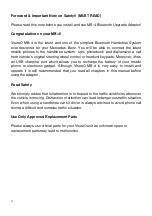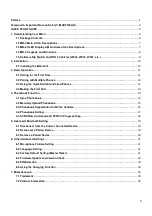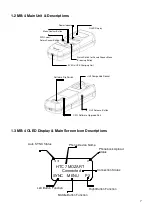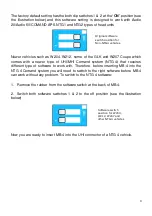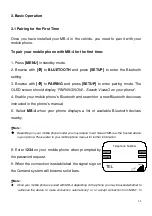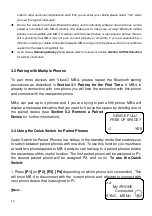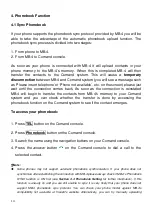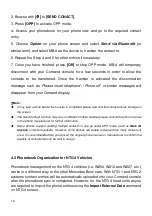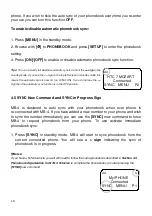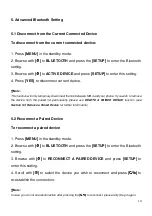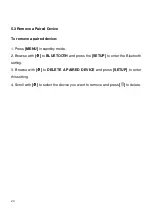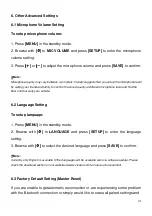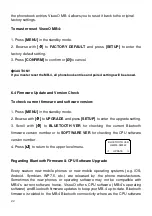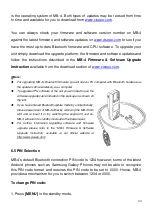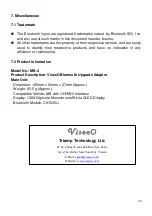12
DEVICE FULL!
FREE UP SPACE?
YES
order to allow automatic reconnection each time you re-enter your vehicle please select “Yes” when
you see this type of messages.
Due to the variation in phone’s Bluetooth setting and its operating software not all phones can be
paired or connected with MB-4 smoothly. We endeavour to make sure all major Bluetooth mobile
phones are compatible with MB-4. However, with the new phones or less popular phones there is
still a possibility that MB-4 may not pair, connect properly or smoothly. If you are experiencing a
difficulty in making a stable connection between MB-4 and your phone please contact our technical
support for the latest compatibility list.
If you have a
Samsung Galaxy
phone please refer to manual instruction
Section 6.5 PIN Selection
for further information
3.2 Pairing with Multiple Phones
To pair more devices with ViseeO MB-4, please repeat the Bluetooth pairing
procedures as described in
Section 3.1 Pairing for the First Time
. If MB-4 is
already in connection with one phone you will lose the connection with this phone
and connect with the new paired phone.
MB-4 can pair up to 4 phones and if you are trying to pair a fifth phone MB-4 will
display a message indicating that you need to free up the space by deleting one of
the paired device (see
Section 5.3 Remove a Paired
Device
for further information).
3.3 Using the Quick Switch for Paired Phones
Quick Switch for Paired Phones is a hotkey in the standby mode that enables you
to switch between paired phones with one click. To use this function you must have
at least two phones paired to MB-4 and you can have up to 4 paired phones to take
the advantage of this useful function. The first paired phone will be assigned to P1,
the second paired phone will be assigned P2, and so on.
To use the Quick
Switch:
1. Press
[P1]
(or
[P2]
,
[P3]
,
[P4]
depending on which phone is in connection). This
will force MB-4 to disconnect with the current phone and attempt to connect with
next phone device that is assigned to P1.
Note:
<<
My iPHONE
Connected
SYNC MENU P1
Summary of Contents for MB-4
Page 26: ...26 ...