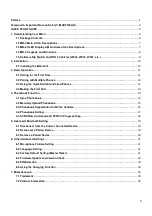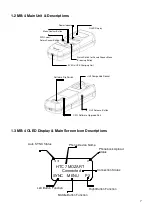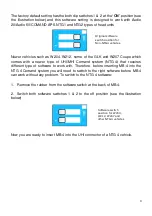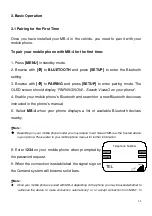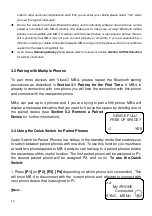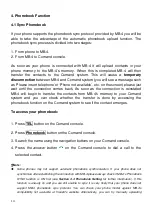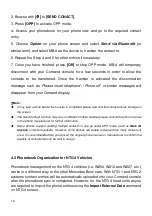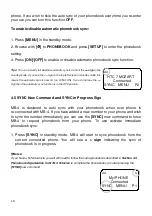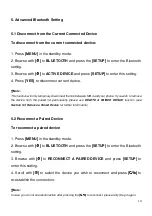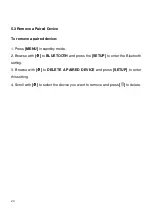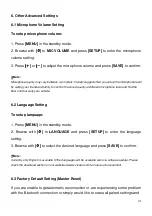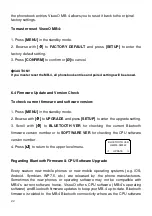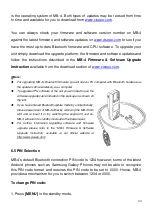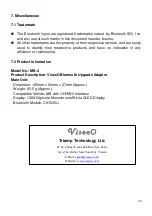17
To upload phonebook entries from MB-4 to NTG 4:
1. After connecting MB-4 with your mobile phone wait for “
Activating
Telephone…
” message to disappear from your Comand screen.
2. Press
Telephone
command on the Comand console.
3. Select
Import External Data
command on the Comand console. Comand
console will now begin the phonebook transfer. Once completed the entries will
emerge in the phonebook on the Comand screen.
This works the same for uploading the phonebook under the OPP mode. If you
transfer the phonebook entries to MB-4 under the OPP mode you will also be
required to select
Telephone
then, follow by
Import External Data
command on
the NTG 4 system screen after you have completed the manual phonebook upload
under OPP mode.
Notes on NTG 4’s phonebook management:
NTG 4 system stores all the phonebook entries in one place regardless of transfer methods or phone
paired. Once phonebook entries are transferred into NTG 4 system they can be viewed and used
even if the contacts do not belong to the phone that is in connection. This is different to the NTG 1
and NTG 2 systems which only allows the phonebooks belong to the connected phone to be viewed.
NTG 4 vehicles also have a standard Bluetooth built inside and this allows user to transfer
phonebook to the system under its own OPP mode. However, if you use this built-in function NTG 4
does not allow user to delete the entire phonebook in one go whereas phonebook transferred from
MB-4 using the
Import
command on the NTG 4 regardless it is automatic sync or manual upload
user will be able to delete the entire phonebook in one go.
4.4 Phonebook Setting
The default phonebook sync function is set to
ON
position so every time when your
phone reconnects with MB-4 it will request phonebook to be uploaded from your
Summary of Contents for MB-4
Page 26: ...26 ...