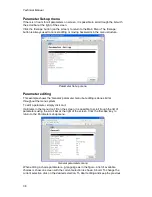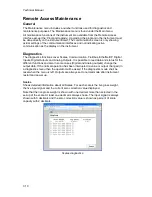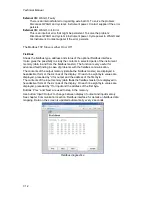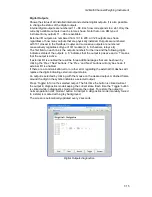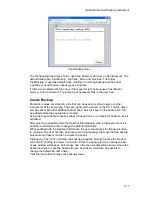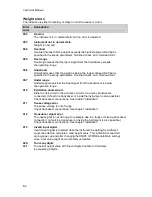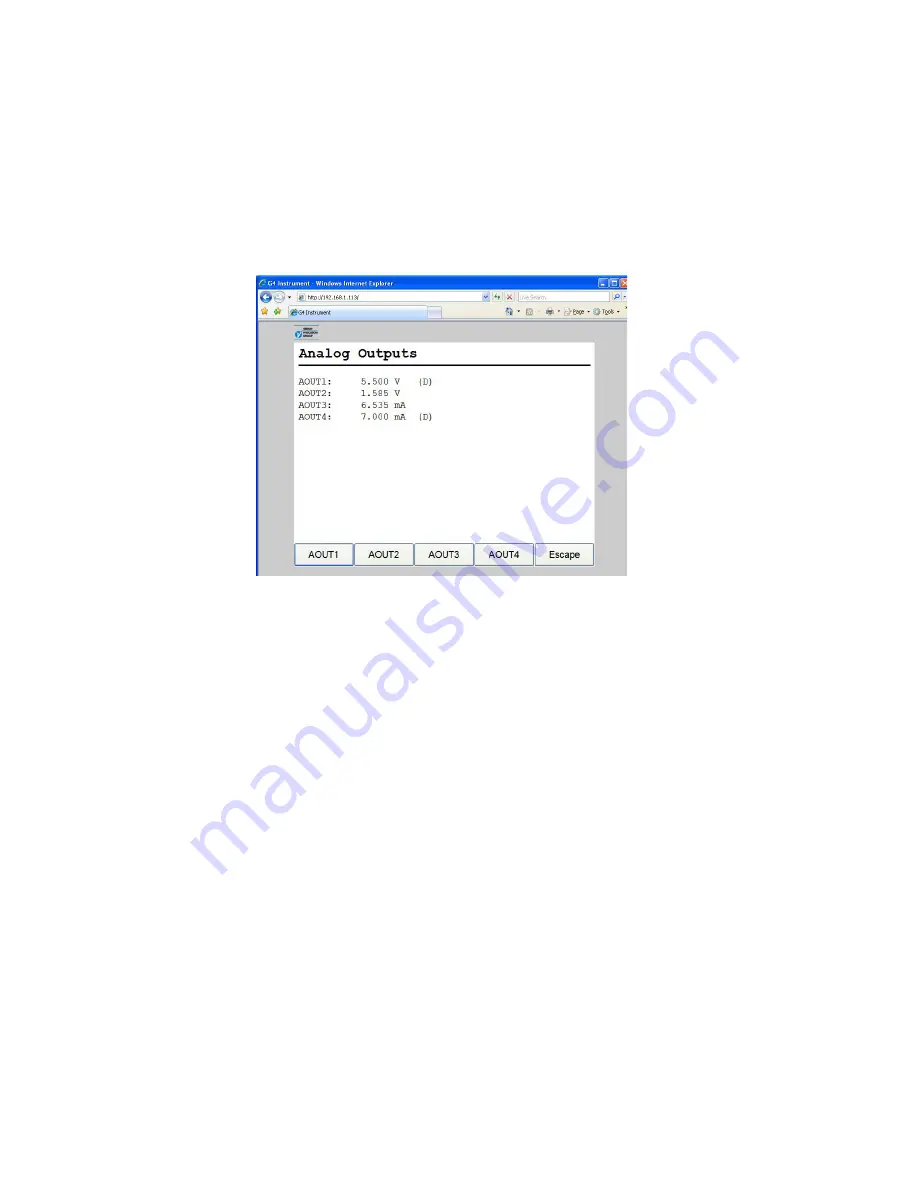
Technical Manual
7-16
Analog Outputs
Shows the output value or a possible error message for installed analog outputs.
It is also possible to override the normal operation and set the output value for each
analog output. To change an output value click the button marked with the output
number and enter wanted value. To restore an output to normal operation, click the
corresponding button ‘AOUT1’ – ‘AOUT4’ and then click the button ‘Normal’.
A ’(D)’ at the end of a line indicates that the output is manually set (in diagnose mode).
The screen is automatically updated every 2 seconds.
Analog Outputs diagnostics.
File Handling
File handling is used for copying, moving, renaming and deleting files.
Files can be copied and moved between the instrument and the PC.
The file handling will use the browser internal ftp support. When selecting the File
Handling a screen will show the text ‘Click here to open FTP in a new window’. This is
a link that will open an ftp client in a new window. From here it’s possible to navigate
the instrument file system and copy files to and from the instrument. Different browsers
will have different capabilities and behavior. Consult the documentation for the actual
browser used.
It is also possible to e.g. use Microsoft Windows Explorer to perform Ftp file transfer.
Another option is to use a dedicated ftp client for file handling/transfer.
It will always be required to login to the ftp server of the instrument. Anonymous ftp is
not allowed.
Summary of Contents for G4
Page 2: ......
Page 18: ...Technical Manual 1 14 ...
Page 39: ...G4 Multi Channel Weighing Instrument 3 7 ...
Page 104: ...Technical Manual 5 18 ...
Page 158: ...Technical Manual 6 54 ...
Page 178: ...Technical Manual 7 20 ...
Page 186: ...Technical Manual 8 8 ...
Page 196: ......
Page 197: ...G4 Multi Channel Weighing Instrument Appendix 1 ...
Page 198: ...Technical Manual ...
Page 199: ......