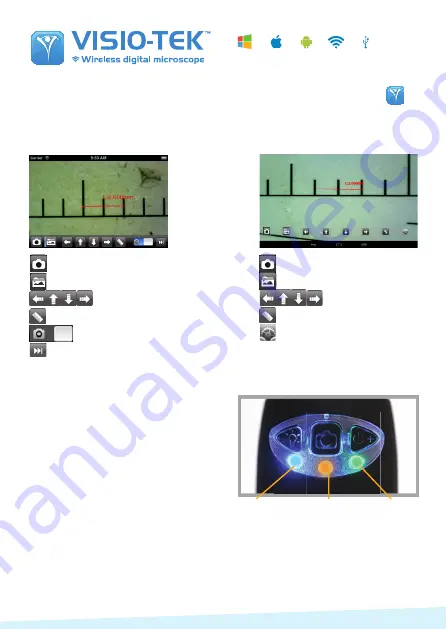
VISIO-TEK
Check out the product line!
Visio-tek™ is a line of versatile and portable, digital microscopes that utilize both Wi-Fi and USB transmis-
sion. Visio-tek can be connected to iOS and Android smartphones or tablets via the Visio-tek App, as well as
through a Wi-Fi/USB connection to Windows and Mac computers or laptops. Using Visio-tek dedicated
software, you can capture pictures, shoot videos, and take measurements. This is the state-of-the-art way to
observe the micro-world!
Fields of Application
Industrial and Electronic Inspection/QC
Education
Research and Scientific Analysis
Forensics
Print inspection
Textile inspection
Trichology
Entomology
Botany
Mineralogy
Collectibles
Jewelry and Watch Repair
Reading assistance
And more ...
•
•
•
•
•
•
•
•
•
•
•
•
•
New Microscopy...
New Technology...
Different models for your specific needs!
TM
On Apple and Android connected devices, to view the live stream you will click on to
display the video. If the video seems too slow or goes to a black screen, restart the app and
connect again.
Capture Photo or Video
Photos folder or Videos folder
Navigation icons
Calibration & measurement
Switch between photo and video
Resolution setting
Capture Photo
Photos folder
Navigation icons
Calibration & measurement
Resolution setting
THE APP ON APPLE and ANDROID DEVICES
•
Wi-Fi: Hold the power button for 2 sec-
onds to activate the device Wireless Ac-
cess Point (WAP)
•
USB: Connect the Eyepiece microscope to
the USB port on your computer via a USB
cable
•
Wi-Fi indicator (Blue LED): When Wi-Fi is
transmitting correctly, the LED will flash.
Continuous illumination indicates no Wi-Fi
transmission.
USING THE LED BUTTONS
Wi-Fi working:
Blue
Battery Status:
In Charging:
Orange
Low Level:
Red
Power ON:
Green
iOS
Android
•
Power indicator (green LED): The LED lights up when the microscope is in Wi-Fi mode or
when connected via Mini USB cable to the PC or power supply.
•
Photos button: Press the button to capture pictures directly from the microscope.





























