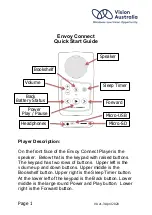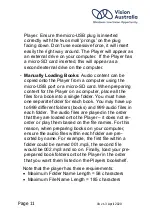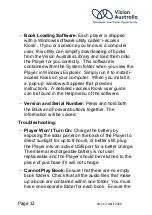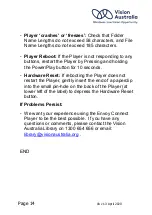Page 11
VA v1.3 April 2020
Player. Ensure the micro-USB plug is inserted
correctly with the two small ‘prongs’ on the plug
facing down. Don’t use excessive force, it will insert
easily the right way around. The Player will appear as
an external drive on your computer. If the Player has
a micro-SD card inserted, this will appear as a
second external drive on the computer.
-
Manually Loading Books:
Audio content can be
copied onto the Player from a computer using the
micro-USB port or a micro-SD card. When preparing
content for the Player on a computer, place all the
files for a book into a single folder. You must have
one separate folder for each book. You may have up
to 999 different folders (books) and 999 audio files in
each folder. The audio files are played in the order
that they are loaded onto the Player – it does not re-
order or play them based on the file names. For this
reason, when preparing books on your computer,
ensure the audio files within each folder are pre-
sorted by name. For example, the first file within a
folder could be named 001.mp3, the second file
would be 002.mp3 and so on. Finally, load your pre-
prepared book folders onto the Player in the order
that you want them listed on the Players bookshelf.
Note that the player has these requirements:
•
Maximum Folder Name Length = 58 characters
•
Maximum File Name Length = 185 characters