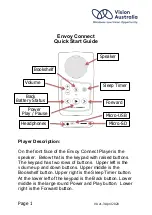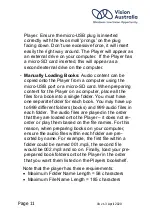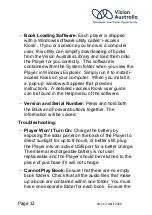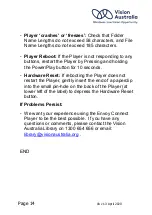Reviews:
No comments
Related manuals for Envoy Connect

SO ROAD MOVIE CAR PACK
Brand: DANE-ELEC Pages: 14

SO ROAD MOVIE
Brand: DANE-ELEC Pages: 2

SO WORLD TV -
Brand: DANE-ELEC Pages: 16

SO G-STREAM -
Brand: DANE-ELEC Pages: 16

SO SPEAKY -
Brand: DANE-ELEC Pages: 2

SO XSTREAM FULL HD -
Brand: DANE-ELEC Pages: 2

Sansa TakeTV
Brand: SanDisk Pages: 23

RM-1300A
Brand: Panasonic Pages: 29

CQ-FX820
Brand: Panasonic Pages: 38

ART MODEL CD
Brand: Tivoli Audio Pages: 253

XP-ZV700
Brand: Aiwa Pages: 32

CDP 549
Brand: Clatronic Pages: 43

Rossini Transport
Brand: DCS Pages: 31

TRUlink 81667
Brand: C2G Pages: 263

NIPV800
Brand: Nyrius Pages: 11

NI 6221
Brand: National Instruments Pages: 411

MP-FUB27
Brand: MPMan Pages: 19

LIMAX02 Series
Brand: ELGO Electronic Pages: 40