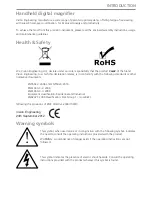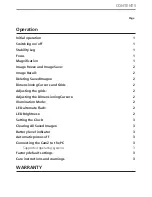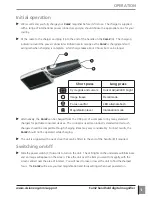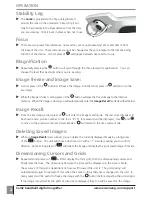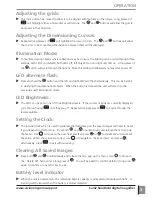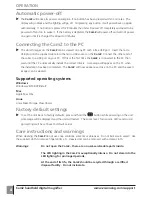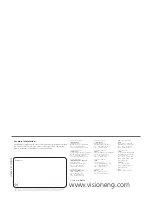CamZ handheld digital magnifier
www.visioneng.com/support
4
OPERATION
Automatic power-off
X
The
CamZ
will reduce its power consumption if no button has been pressed within 3 minutes. The
display will go black and the lighting will go off. On pressing any button, it will power back up again
automatically. If no button is pressed for 8 minutes the unit will power off completely and need to be
powered off and on to wake it. If the battery is depleted, the
CamZ
will power-off and will not power
on again until it is charged for at least 30 minutes.
Connecting the CamZ to the PC
X
The stored images on the
CamZ
can be viewed on any PC with a free USB port. Insert the micro
USB plug on the supplied cable into the micro USB socket on the
CamZ
. Connect the other end of
the cable to a USB port on your PC. If this is the first time the
CamZ
is connected to the PC then
wait until the PC automatically installs the correct drivers. A message will appear on the PC when
the installation has been completed. The
CamZ
will now appear as a drive on the PC and the saved
images can be viewed.
Supported operating systems
Windows
Windows 2K/ME/XP/Vista/7
Mac
Apple Mac OSx
Linux
Linux Mass Storage Class drivers
Factory default settings
X
To set the unit back to factory defaults, press and hold the
button while powering on the unit.
A message will be displayed and the unit will restart. The zoom level, focus point, LED’s and cursor/
grid settings will be set back to default values.
Care instructions and warnings
When cleaning the
CamZ
do not use soap solutions, solvents or abrasives. Do not immerse in water! Use
the supplied cloth to remove fingerprints, etc. Heavier dirt can be removed with a damp cloth.
Warnings:
Do not open the CamZ – there are no user-serviceable parts inside.
The LED lighting in the CamZ is exceptionally intense. Do not stare into the
LED lighting for prolonged periods.
At the end of its life, the CamZ should be recycled through a certified
disposal facility. Do not incinerate.