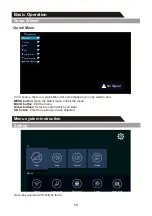24
Menu system instruction
Time
Time
Off timer
Timers
Off timer
Time
Off
12:30 AM
On Timer
In "On Timer” item, press OK button to enter the submenu, set the time to turn on the TV set,
when the TV set is in the standby mode. You can set a desired source to be displayed
automatically when you start TV in "Source" menu.
Off Timer
In "Off Timer" item, press OK button to enter the submenu, set the time to turn off the TV set.
On timer
Timers
On timer
Timer
Inputs
DTV
Off
12:30 PM
Summary of Contents for VP-8865KE
Page 3: ...PRECAUTION ...