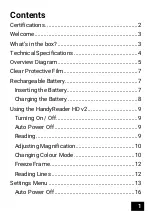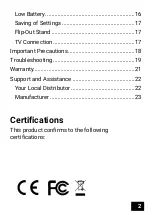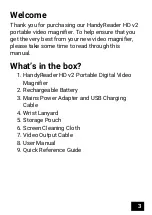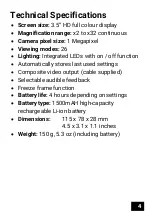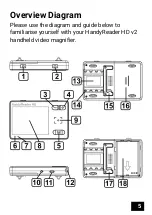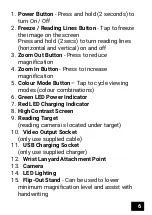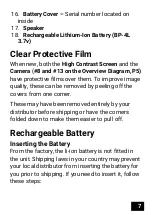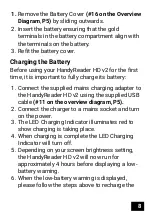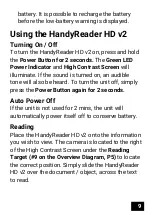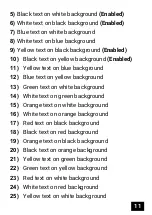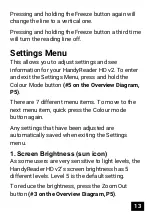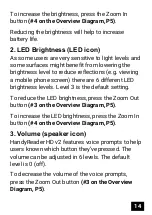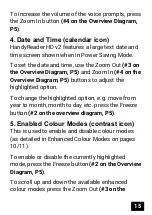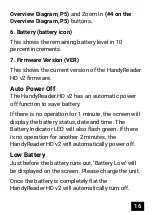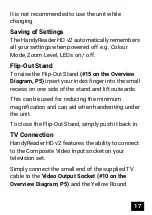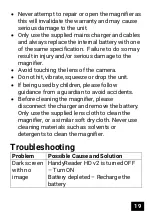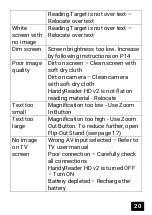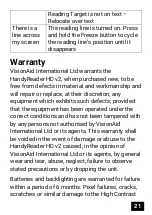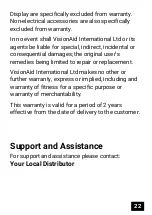13
Pressing and holding the Freeze button again will
change the line to a vertical one.
Pressing and holding the Freeze button a third time
will turn the reading line off.
Settings Menu
This allows you to adjust settings and see
information for your HandyReader HD v2. To enter
and exit the Settings Menu, press and hold the
Colour Mode button
(#5 on the Overview Diagram,
.
There are 7 different menu items. To move to the
next menu item, quick press the Colour mode
button again.
Any settings that have been adjusted are
automatically saved when exiting the Settings
menu.
1. Screen Brightness (sun icon)
As some users are very sensitive to light levels, the
HandyReader HD v2’s screen brightness has 5
different levels. Level 5 is the default setting.
To reduce the brightness, press the Zoom Out
button
(#3 on the Overview Diagram, P5)
.