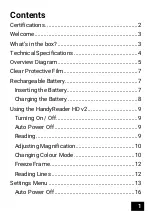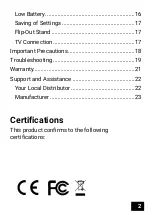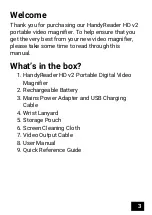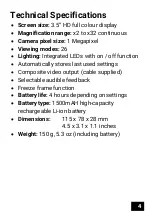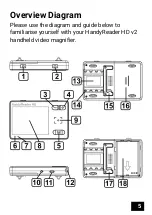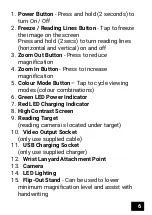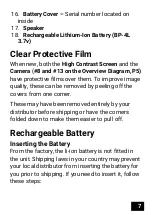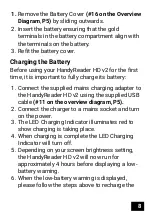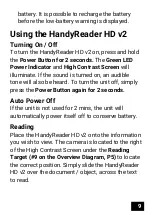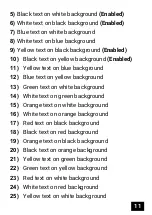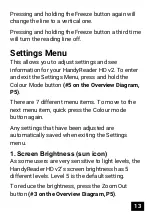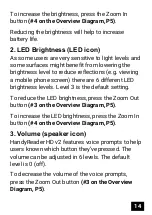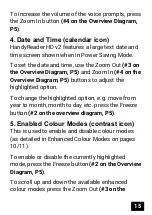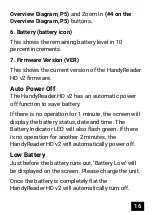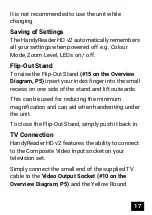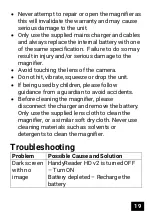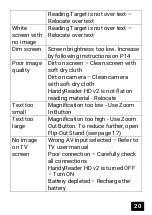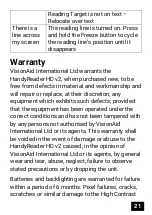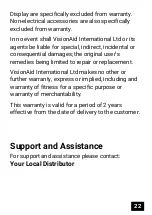8
1.
Remove the Battery Cover
(#16
on the Overview
Diagram
,
by sliding outwards.
2.
Insert the battery ensuring that the gold
terminals in the battery compartment align with
the terminals on the battery.
3.
Refit the battery cover.
Charging the Battery
Before using your HandyReader HD v2 for the first
time, it is important to fully charge its battery:
1.
Connect the supplied mains charging adapter to
the HandyReader HD v2 using the supplied USB
cable
(#11 on the overview diagram, P5).
2.
Connect the charger to a mains socket and turn
on the power.
3.
The LED Charging Indicator illuminates red to
show charging is taking place.
4.
When charging is complete the LED Charging
Indicator will turn off.
5.
Depending on your screen brightness setting,
the HandyReader HD v2 will now run for
approximately 4 hours before displaying a low-
battery warning.
6.
When the low-battery warning is displayed,
please follow the steps above to recharge the