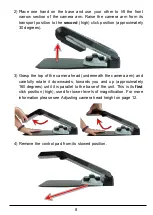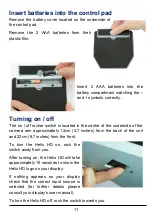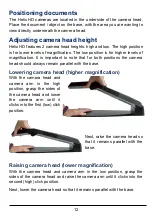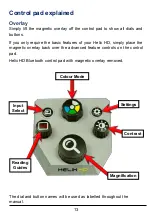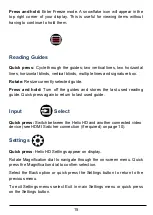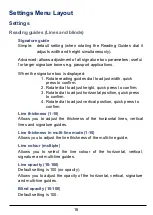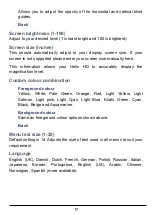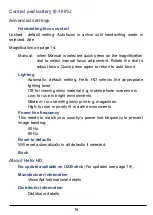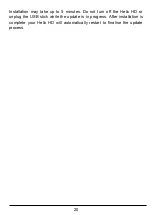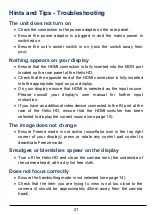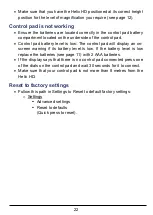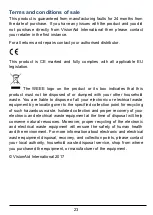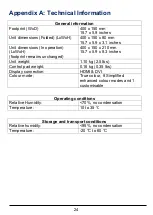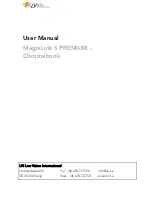22
Make sure that you have the Helix HD positioned at its correct height
position for the level of magnification you require (see page 12).
Control pad is not working
Ensure the batteries are located correctly in the control pad battery
compartment located on the underside of the control pad.
Control pad battery level is low: The control pad will display an on-
screen warning if its battery level is low. If the battery level is low
replace the batteries (see page 11) with 2 AAA batteries.
If the display says that there is no control pad connected press one
of the dials on the control pad and wait 30 seconds for it to connect.
Make sure that your control pad is not more than 8 metres from the
Helix HD.
Reset to factory settings
Follow this path in Settings to Reset to default factory settings:
o
Settings
Advanced settings
Reset to defaults
(Quick press to reset).