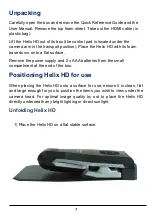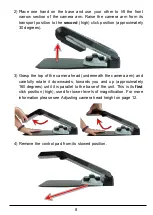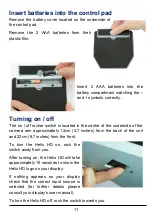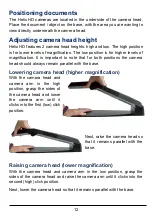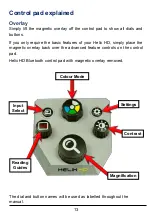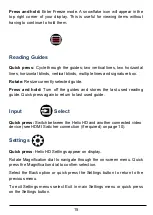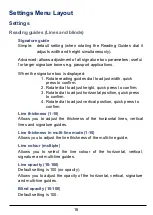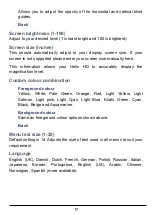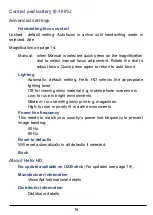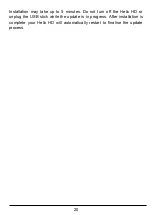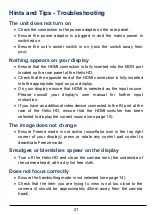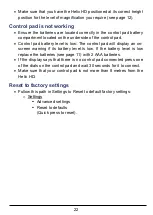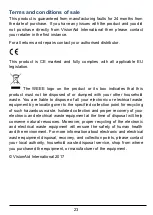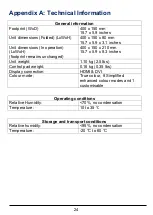21
Hints and Tips - Troubleshooting
The unit does not turn on
Check the connection to the power adapter on the rear panel.
Ensure the power adaptor is plugged in and the mains power is
switched on.
Ensure the unit
’s rocker switch is on (rock the switch away from
you).
Nothing appears on your display
Ensure that the HDMI connection is fully inserted into the MON port
located on the rear panel of the Helix HD.
Check that the opposite end of the HDMI connection is fully inserted
into the appropriate input on your display.
On your display ensure that HDMI is selected as the input source.
Please consult your
display’s user manual for further input
instruction.
If you have an additional video device connected to the IN port at the
rear of the Helix HD, ensure that the HDMI switcher has been
selected to display the correct source (see page 10).
The image does not change
Ensure Freeze mode is not active (snowflake icon in the top right
corner of your display); press or rotate any control pad control to
deactivate Freeze mode.
Smudges or blemishes appear on the display
Turn off the Helix HD and clean the camera lens (the underside of
the camera head) with a dry lint free cloth.
Does not focus correctly
Ensure the handwriting mode is not selected (see page 14).
Check that the item you are trying to view is not too close to the
camera (it should be approximately 40mm away from the camera
head).